Migrating your WordPress website to WP Engine hosting comes with a multitude of benefits that can enhance your overall online presence. Some of the key advantages include:
Enhanced Performance and Speed: WP Engine’s infrastructure is optimized for WordPress, providing faster loading times and better performance for your website.
Improved Security and Reliability: WP Engine offers robust security features and regular backups to keep your site safe from cyber threats and data loss.
Access to Expert Support: With dedicated WordPress experts available 24/7, you can get timely assistance for any website-related issues.
Seamless Workflow Integration: WP Engine’s platform seamlessly integrates with popular tools and services, allowing you to streamline your website management processes.
| Feature | WP Engine | ||||||||||||||||||||||||||||||||||||||||||||||||||||||||||||||||||||||||||||||||||||||||||||||||||
|---|---|---|---|---|---|---|---|---|---|---|---|---|---|---|---|---|---|---|---|---|---|---|---|---|---|---|---|---|---|---|---|---|---|---|---|---|---|---|---|---|---|---|---|---|---|---|---|---|---|---|---|---|---|---|---|---|---|---|---|---|---|---|---|---|---|---|---|---|---|---|---|---|---|---|---|---|---|---|---|---|---|---|---|---|---|---|---|---|---|---|---|---|---|---|---|---|---|---|---|
| Pricing | Starting at $25/month | ||||||||||||||||||||||||||||||||||||||||||||||||||||||||||||||||||||||||||||||||||||||||||||||||||
| Scalability | Automatic scaling to handle traffic spikes | ||||||||||||||||||||||||||||||||||||||||||||||||||||||||||||||||||||||||||||||||||||||||||||||||||
| Security | Built-in security measures to protect your site | ||||||||||||||||||||||||||||||||||||||||||||||||||||||||||||||||||||||||||||||||||||||||||||||||||
| Support | 24/7 expert support | ||||||||||||||||||||||||||||||||||||||||||||||||||||||||||||||||||||||||||||||||||||||||||||||||||
| Backups | Automated daily backups | ||||||||||||||||||||||||||||||||||||||||||||||||||||||||||||||||||||||||||||||||||||||||||||||||||
| CDN | Built-in CDN to improve site speed | ||||||||||||||||||||||||||||||||||||||||||||||||||||||||||||||||||||||||||||||||||||||||||||||||||
| Staging | Easy-to-use staging environment for testing changes | ||||||||||||||||||||||||||||||||||||||||||||||||||||||||||||||||||||||||||||||||||||||||||||||||||
| Migrating from another host | Free migration assistance | ||||||||||||||||||||||||||||||||||||||||||||||||||||||||||||||||||||||||||||||||||||||||||||||||||
| WordPress updates | Automatic WordPress core and plugin updates | ||||||||||||||||||||||||||||||||||||||||||||||||||||||||||||||||||||||||||||||||||||||||||||||||||
| Performance | Optimized for speed and performance | ||||||||||||||||||||||||||||||||||||||||||||||||||||||||||||||||||||||||||||||||||||||||||||||||||
| Managed hosting | Fully managed hosting, so you don’t have to worry about server maintenance | ||||||||||||||||||||||||||||||||||||||||||||||||||||||||||||||||||||||||||||||||||||||||||||||||||
| Money-back guarantee | 60-day money-back guarantee | ||||||||||||||||||||||||||||||||||||||||||||||||||||||||||||||||||||||||||||||||||||||||||||||||||
| Free trial | 30-day free trial available | ||||||||||||||||||||||||||||||||||||||||||||||||||||||||||||||||||||||||||||||||||||||||||||||||||
| Visit WP Engine | |||||||||||||||||||||||||||||||||||||||||||||||||||||||||||||||||||||||||||||||||||||||||||||||||||
Overview of the Migration Process
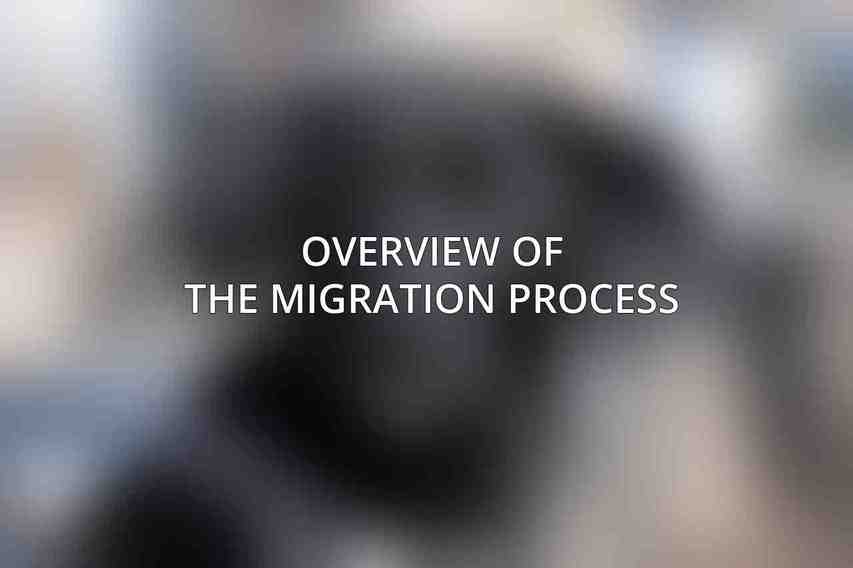
When migrating your WordPress site to WP Engine, you’ll need to follow a systematic process to ensure a smooth transition. This involves transferring your website files, databases, updating domain settings, and verifying the migration’s success.
Pre-Migration Preparations
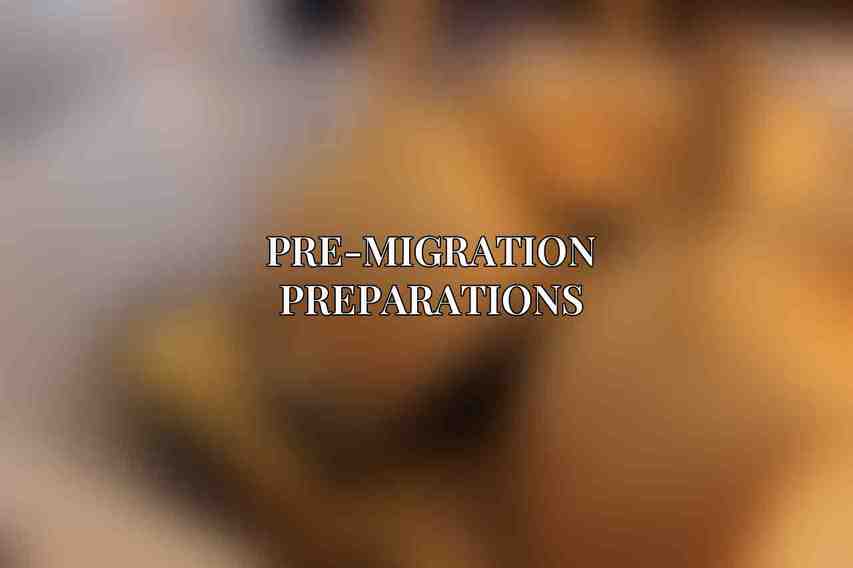
Before initiating the migration process, it’s essential to undertake the following preparations:
Backup Your Website
Create a backup of your entire WordPress website, including files and databases, to avoid any data loss during the migration process.
Create a Staging Environment
Set up a staging environment on WP Engine to test the migration before making it live, ensuring everything works as expected.
Gather Necessary Information
Collect the following information required for the migration process:
WP Engine Account Details: Ensure you have your WP Engine account credentials ready.
FTP Credentials: Gather your current host’s FTP login details for transferring files.
Database Credentials: Note down the database credentials needed for migrating your site data.
Disable Plugins and Caching
Temporarily deactivate any plugins and caching mechanisms on your current WordPress site to prevent conflicts during migration.
Step-by-Step Migration
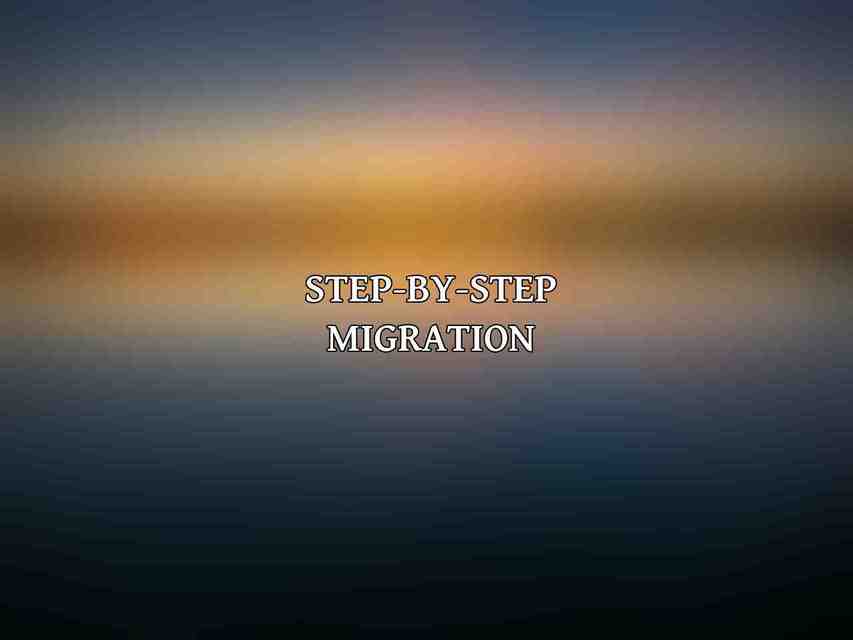
A. Migrate Your Files
To transfer your website files to WP Engine:
Use the SFTP method provided by WP Engine for secure file transfer.
Transfer all your WordPress files from your current hosting environment to WP Engine using an FTP client.
B. Migrate Your Database
When migrating your database:
Utilize the WP Engine Migration Plugin to simplify the database transfer process.
Input your database credentials in the plugin and initiate the migration process to move your data securely.
C. Update Domain Mapping
To ensure your website is pointed to the new hosting:
Contact your domain provider to update the DNS settings to align with WP Engine’s server details.
Update the domain mapping configuration to redirect traffic to your WP Engine-hosted site.
D. Clear Cache and Confirm Migration
To finalize the migration:
Invalidate any cached data to prevent serving outdated content to visitors.
Confirm that your website is loading correctly on WP Engine and troubleshoot any issues that may arise.
Post-Migration Considerations
A. Optimize Site Settings
After migration, optimize your site for better performance and security:
Enable caching and content delivery network (CDN) services to speed up your website’s loading times.
Configure additional security measures provided by WP Engine to safeguard your site against cyber threats.
B. Monitor Performance and Security
Regularly monitor your website’s performance metrics and security status to address any issues promptly.
C. Enable Automatic Updates
To keep your site secure and up-to-date:
- Set up automatic updates for WordPress core files, plugins, and themes to ensure you’re running the latest versions.
D. Contact WP Engine Support for Assistance
If you encounter any challenges or require support post-migration, don’t hesitate to reach out to WP Engine’s customer support team for assistance.
Additional Tips
A. Use WP Engine’s Migration Tools
Take advantage of WP Engine’s migration tools, including their free migration service, to simplify and expedite the migration process.
B. Test Your Site Thoroughly
Before making your site live, thoroughly test its functionalities on different devices and browsers to ensure a seamless user experience.
C. Consider Using a Developer
If you need professional assistance with migration, consider engaging WP Engine’s team of experts who can provide tailored support based on your needs.
D. Leverage WP Engine’s Knowledge Base
Explore WP Engine’s extensive knowledge base, which offers resources on migration best practices, troubleshooting guides, and more to enhance your website management skills.
By following these guidelines and leveraging the resources provided by WP Engine, your WordPress migration experience to their hosting platform can be seamless and rewarding. The enhanced performance, security, and support offered by WP Engine make it a reliable choice for website hosting, ensuring your online presence operates efficiently in this digital world.
Frequently Asked Questions
How do I migrate my WordPress site to WP Engine hosting?
To migrate your WordPress site to WP Engine hosting, you can use the WP Engine Automated Migration plugin. This plugin allows you to easily transfer your site to WP Engine with just a few clicks.
Is it difficult to migrate my site to WP Engine hosting?
Migrating your site to WP Engine hosting is designed to be a seamless and effortless process. With the help of the WP Engine Automated Migration plugin, you can quickly and easily transfer your site without any technical expertise required.
Will my site experience downtime during the migration to WP Engine hosting?
WP Engine ensures that your site’s downtime is minimized during the migration process. The Automated Migration plugin is specifically designed to help maintain the performance and availability of your site throughout the transfer.
Can I migrate my custom themes and plugins to WP Engine hosting?
Yes, you can migrate your custom themes and plugins to WP Engine hosting. The WP Engine Automated Migration plugin allows you to transfer all aspects of your WordPress site, including custom themes and plugins.
Do I need to have technical knowledge to migrate my site to WP Engine hosting?
No technical knowledge is required to migrate your site to WP Engine hosting. The WP Engine Automated Migration plugin simplifies the process, making it easy for anyone to transfer their WordPress site effortlessly.

