Virtual Private Servers (VPS) have become a popular choice for businesses and individuals looking for more control, flexibility, and scalability than shared hosting. A VPS is essentially a virtualized server that acts as an independent server despite sharing physical hardware with other virtual servers. This independence gives users the freedom to customize their server environment to suit their specific needs, making it an ideal choice for hosting websites, applications, and more.
When it comes to choosing a reliable provider for your VPS hosting needs, Liquid Web stands out as a top contender. Known for its high-performance hosting solutions, exceptional customer support, and robust infrastructure, Liquid Web offers a range of VPS hosting plans designed to meet varying requirements, from small websites to large enterprises. With Liquid Web, users can expect superior performance, security, and reliability for their virtual servers.
| Feature | Description | ||||||||||||||||||||||||||||||||||||||||||||||||||||||||||||||||||||||||||||||||||||||||||||||||||
|---|---|---|---|---|---|---|---|---|---|---|---|---|---|---|---|---|---|---|---|---|---|---|---|---|---|---|---|---|---|---|---|---|---|---|---|---|---|---|---|---|---|---|---|---|---|---|---|---|---|---|---|---|---|---|---|---|---|---|---|---|---|---|---|---|---|---|---|---|---|---|---|---|---|---|---|---|---|---|---|---|---|---|---|---|---|---|---|---|---|---|---|---|---|---|---|---|---|---|---|
| Pricing | Plans start at $59 per month | ||||||||||||||||||||||||||||||||||||||||||||||||||||||||||||||||||||||||||||||||||||||||||||||||||
| Storage | SSD storage options available | ||||||||||||||||||||||||||||||||||||||||||||||||||||||||||||||||||||||||||||||||||||||||||||||||||
| Memory | Up to 32GB of RAM | ||||||||||||||||||||||||||||||||||||||||||||||||||||||||||||||||||||||||||||||||||||||||||||||||||
| CPU | Up to 8 CPUs | ||||||||||||||||||||||||||||||||||||||||||||||||||||||||||||||||||||||||||||||||||||||||||||||||||
| Bandwidth | Unmetered bandwidth | ||||||||||||||||||||||||||||||||||||||||||||||||||||||||||||||||||||||||||||||||||||||||||||||||||
| Control Panel | cPanel or Plesk | ||||||||||||||||||||||||||||||||||||||||||||||||||||||||||||||||||||||||||||||||||||||||||||||||||
| Operating System | Linux or Windows | ||||||||||||||||||||||||||||||||||||||||||||||||||||||||||||||||||||||||||||||||||||||||||||||||||
| Support | 24/7 support via phone, chat, or email | ||||||||||||||||||||||||||||||||||||||||||||||||||||||||||||||||||||||||||||||||||||||||||||||||||
| Features | Includes a range of features, such as a website builder, email hosting, and security tools | ||||||||||||||||||||||||||||||||||||||||||||||||||||||||||||||||||||||||||||||||||||||||||||||||||
| Website | Liquid Web | ||||||||||||||||||||||||||||||||||||||||||||||||||||||||||||||||||||||||||||||||||||||||||||||||||
| Visit Liquid Web | |||||||||||||||||||||||||||||||||||||||||||||||||||||||||||||||||||||||||||||||||||||||||||||||||||
Getting Started
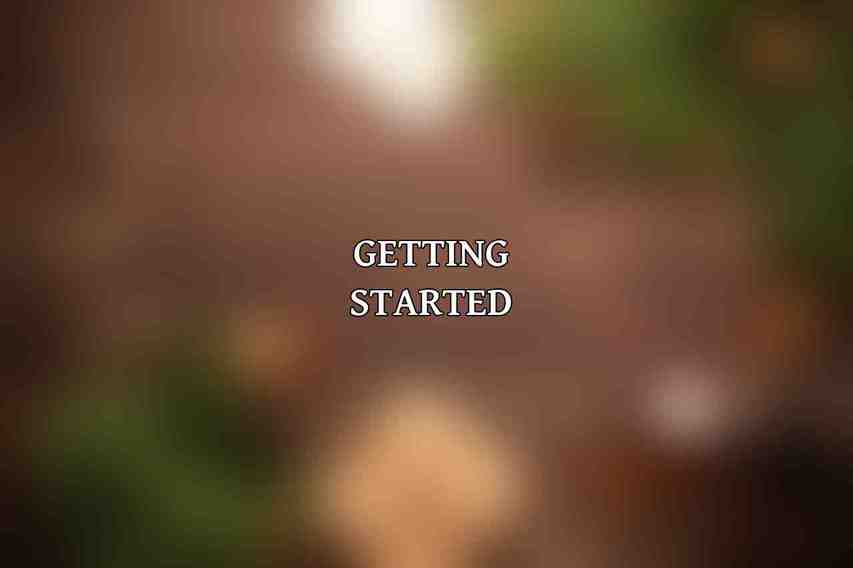
A. Create a Liquid Web account
The first step in setting up your VPS with Liquid Web is to create an account on their platform. By signing up, you gain access to their array of hosting services and management tools, allowing you to seamlessly navigate through the VPS setup process.
B. Order your VPS
Once you have created your account, it’s time to order your VPS. Liquid Web offers a range of VPS hosting plans to choose from, depending on your resource requirements and budget. Whether you need a basic VPS or a more powerful solution, Liquid Web has options to accommodate your needs.
C. Choose your operating system
When ordering your VPS from Liquid Web, you will have the opportunity to select your preferred operating system. Whether you opt for CentOS, Ubuntu, or Windows Server, Liquid Web provides the flexibility to choose the OS that best suits your applications and workflows.
D. Set up your payment information
To complete the order process for your VPS, make sure to set up your payment information securely. Liquid Web offers various payment methods to ensure a smooth and secure transaction process, allowing you to get your VPS up and running promptly.
Connecting to Your VPS
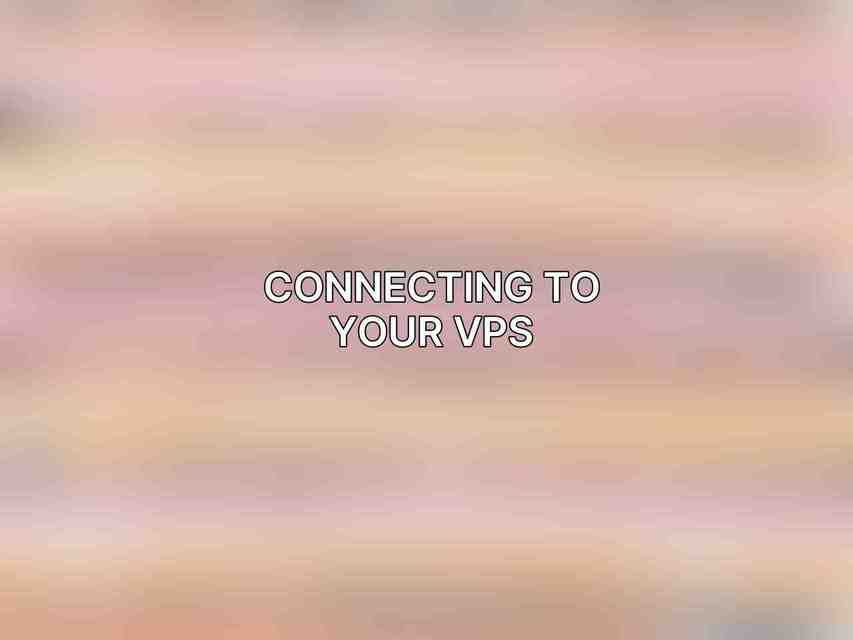
A. Use SSH to connect to your VPS
After successfully ordering your VPS, the next step is to connect to your server using Secure Shell (SSH). SSH provides a secure way to access your VPS remotely and execute commands on the server. Liquid Web offers comprehensive guides on how to connect to your VPS using SSH, ensuring a seamless and secure connection process.
B. Configure your firewall
Security is paramount when it comes to managing a VPS. Configuring a firewall on your server helps protect it from unauthorized access and potential security threats. Liquid Web provides resources and tutorials on setting up and managing firewalls on your VPS to safeguard your server’s data and operations.
C. Update your software
Regularly updating the software on your VPS is essential to ensure optimal performance and security. Liquid Web offers guidance on how to update the operating system, applications, and software packages on your VPS to stay current with the latest features and security patches.
Installing and Configuring Software
A. Install a web server
To host websites and web applications on your VPS, you need to install a web server such as Apache, Nginx, or LiteSpeed. Liquid Web provides resources on installing and configuring web servers on your VPS, enabling you to create and manage websites with ease.
B. Install a database server
For storing and managing data efficiently, installing a database server is crucial. Whether you choose MySQL, PostgreSQL, or MariaDB, Liquid Web offers guidance on setting up database servers on your VPS to support your applications’ data storage needs.
C. Install other necessary software
Depending on your specific requirements, you may need to install additional software on your VPS. Whether it’s content management systems (CMS), development tools, or monitoring utilities, Liquid Web’s documentation and support resources can guide you through the installation process.
Optimizing Your VPS
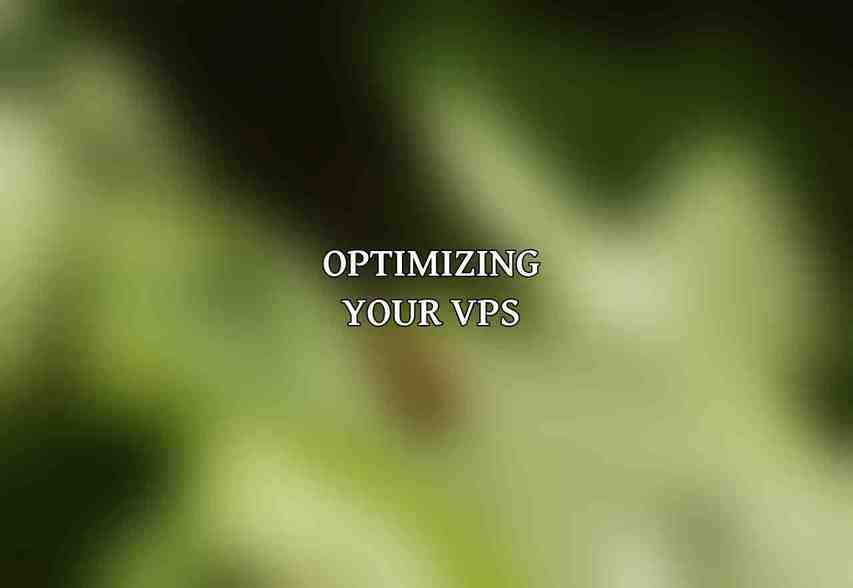
A. Configure your VPS for performance
Optimizing your VPS for performance involves tuning various server settings, optimizing resource allocation, and implementing caching mechanisms. Liquid Web’s expert insights and best practices can help you configure your VPS to achieve optimal performance for your workloads.
B. Monitor your VPS
Monitoring your VPS ensures that it operates smoothly, detects potential issues early, and helps you make informed decisions about resource allocation and scaling. Liquid Web offers monitoring tools and services to track your server’s performance and health in real-time, allowing you to proactively manage and optimize your VPS.
C. Back up your VPS
Regularly backing up your data and server configurations is essential to prevent data loss and recover swiftly in case of emergencies. Liquid Web provides backup solutions and guides on setting up automated backups for your VPS, ensuring that your data remains secure and recoverable at all times.
A. Recap of the steps involved in setting up your VPS
setting up a VPS with Liquid Web involves several key steps, from creating an account and ordering your VPS to configuring software and optimizing performance. By following the detailed guidance and resources provided by Liquid Web, you can establish a robust and reliable server environment tailored to your needs.
B. Tips for getting the most out of your VPS
To maximize the benefits of your VPS hosting experience, consider implementing best practices such as regular maintenance, security updates, and performance optimization. Liquid Web’s expertise and resources can help you make the most of your VPS hosting solution, ensuring a seamless and efficient server management experience.
By following this comprehensive step-by-step guide with Liquid Web, you can set up and optimize your VPS with confidence, leveraging the provider’s industry-leading hosting solutions and support to create a secure and high-performance server environment tailored to your requirements.
Frequently Asked Questions
What is a VPS and why do I need one?
A VPS (Virtual Private Server) is a virtual server that acts like a dedicated server within a shared hosting environment. You might need one to have more control over your hosting environment and resources.
How do I choose the right VPS plan for my needs?
Consider factors like the amount of resources you need, the level of technical support required, and your budget when choosing a VPS plan.
What is Liquid Web and why should I consider using their services?
Liquid Web is a reliable web hosting company known for their excellent support and high-performance infrastructure. You should consider using their services if you value reliability and quality.
What are the steps involved in setting up a VPS with Liquid Web?
The steps typically involve selecting a plan, choosing an operating system, setting up your server, and configuring DNS settings. The Liquid Web support team can assist you through this process.
What kind of support can I expect from Liquid Web for my VPS?
Liquid Web offers 24/7/365 support from their knowledgeable team of experts. They can help you with server setup, troubleshooting, and any other issues you may encounter.

