Minification and compression play crucial roles in optimizing the performance of WordPress websites. Minification is the process of reducing the size of code files by removing unnecessary characters without affecting their functionality. On the other hand, compression involves decreasing the size of all website files to make them load faster on users’ devices. These processes are essential for improving website loading speed, user experience, efficiency, performance, and search engine optimization (SEO).
| Feature | WP Engine | ||||||||||||||||||||||||||||||||||||||||||||||||||||||||||||||||||||||||||||||||||||||||||||||||||
|---|---|---|---|---|---|---|---|---|---|---|---|---|---|---|---|---|---|---|---|---|---|---|---|---|---|---|---|---|---|---|---|---|---|---|---|---|---|---|---|---|---|---|---|---|---|---|---|---|---|---|---|---|---|---|---|---|---|---|---|---|---|---|---|---|---|---|---|---|---|---|---|---|---|---|---|---|---|---|---|---|---|---|---|---|---|---|---|---|---|---|---|---|---|---|---|---|---|---|---|
| Minification | Yes, automatic minification of HTML, CSS, and JavaScript files | ||||||||||||||||||||||||||||||||||||||||||||||||||||||||||||||||||||||||||||||||||||||||||||||||||
| Compression | Yes, automatic GZIP compression | ||||||||||||||||||||||||||||||||||||||||||||||||||||||||||||||||||||||||||||||||||||||||||||||||||
| Caching | Yes, built-in object caching and CDN | ||||||||||||||||||||||||||||||||||||||||||||||||||||||||||||||||||||||||||||||||||||||||||||||||||
| Image Optimization | Yes, automatic image optimization and CDN delivery | ||||||||||||||||||||||||||||||||||||||||||||||||||||||||||||||||||||||||||||||||||||||||||||||||||
| Plugin Optimization | Yes, built-in plugin optimization features | ||||||||||||||||||||||||||||||||||||||||||||||||||||||||||||||||||||||||||||||||||||||||||||||||||
| Easy to Use | Yes, user-friendly interface and 24/7 support | ||||||||||||||||||||||||||||||||||||||||||||||||||||||||||||||||||||||||||||||||||||||||||||||||||
| Pricing | Plans starting at $25/month | ||||||||||||||||||||||||||||||||||||||||||||||||||||||||||||||||||||||||||||||||||||||||||||||||||
| Free Trial | Yes | ||||||||||||||||||||||||||||||||||||||||||||||||||||||||||||||||||||||||||||||||||||||||||||||||||
| Visit WP Engine | |||||||||||||||||||||||||||||||||||||||||||||||||||||||||||||||||||||||||||||||||||||||||||||||||||
Benefits of Minification and Compression
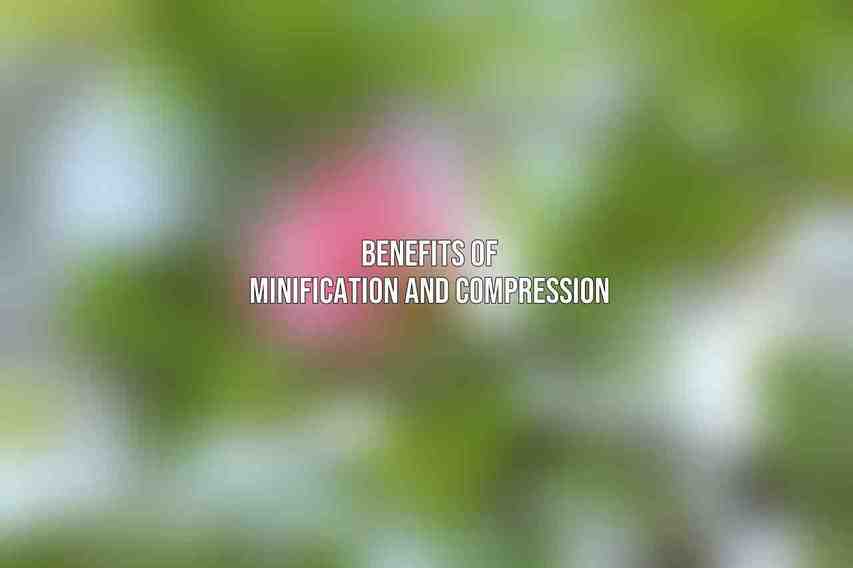
- Improved Website Loading Speed: By reducing file sizes, websites load faster, leading to better user experiences.
- Enhanced User Experience: Faster loading times result in reduced bounce rates and improved user engagement.
- Increased Website Efficiency: Smaller files consume less server resources and bandwidth.
- Boosted Website Performance: Quicker loading speed positively impacts overall website performance metrics.
- Improved Search Engine Optimization (SEO): Faster websites tend to rank better in search engine results, boosting SEO efforts.
Minification Best Practices
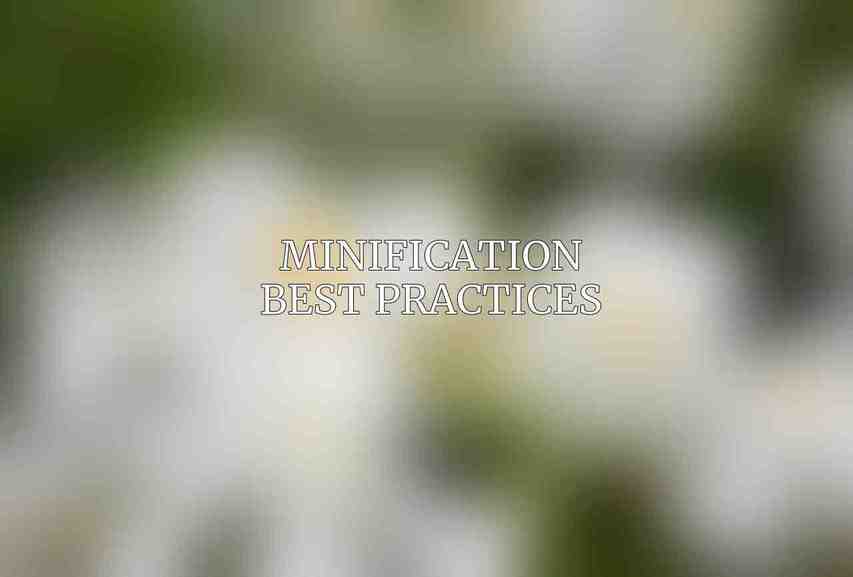
When it comes to minifying WordPress websites, there are some best practices to follow to ensure optimal results.
Minifying CSS and JavaScript Files
- Using a Minification Tool: Utilize tools like WP Rocket or Autoptimize to automatically minify CSS and JavaScript files.
- Removing Unnecessary Characters: Eliminate comments, white spaces, and unused code from files to reduce their size.
- Combining Multiple Files: Merge multiple CSS and JavaScript files into one to minimize HTTP requests.
- Leveraging Caching: Implement caching mechanisms to store minified files for faster loading in subsequent visits.
- Excluding External Scripts: Minify only the files you control and exclude third-party scripts for compatibility reasons.
Best Practices for Minifying HTML
- Removing Unnecessary Tags and Attributes: Clean up HTML by eliminating unnecessary tags and attributes that do not affect functionality.
- Optimizing Images and Video: Compress images and videos to reduce their file sizes and improve loading times.
- Using a CDN for Static Content: Content Delivery Networks (CDNs) help minify and deliver static content efficiently.
- Implementing Lazy Loading: Lazy loading defers the loading of off-screen images or videos, improving initial page load times.
Compression Best Practices
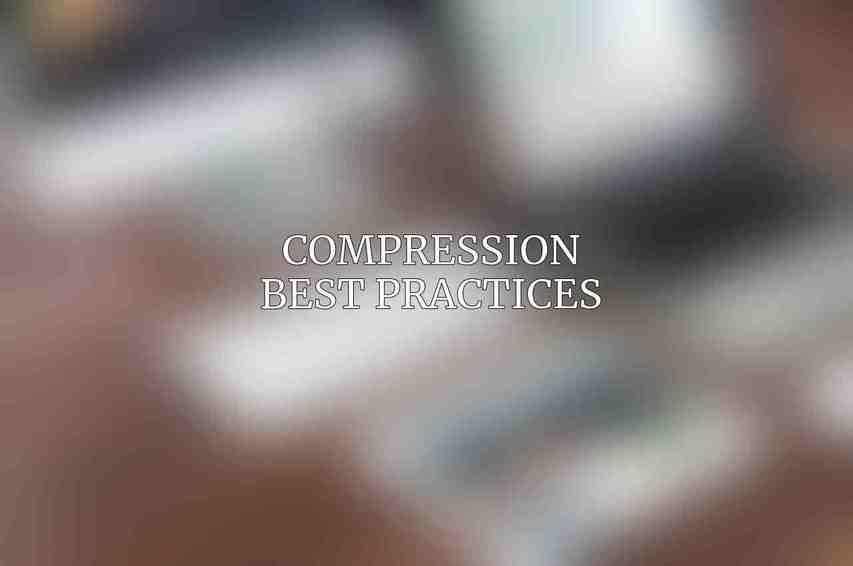
Efficient compression techniques are vital to further optimize the performance of WordPress sites.
GZIP Compression
- Enabling GZIP Compression on Your Server: Hosting providers like WP Engine often offer options to enable GZIP compression through their control panels.
- Configuring GZIP Compression in Your .htaccess File: Manually set up GZIP compression in the .htaccess file on your server for finer control.
- Using a Caching Plugin for GZIP Compression: Plugins such as W3 Total Cache can assist in enabling GZIP compression with ease.
Brotli Compression
- Enabling Brotli Compression on Your Server: Some hosting platforms, including WP Engine, support Brotli compression for even more efficient file size reduction.
- Configuring Brotli Compression in Your .htaccess File: Modify the .htaccess file to enable Brotli compression and enhance performance.
- Using a Caching Plugin for Brotli Compression: Consider utilizing caching plugins like WP Rocket to enable Brotli compression effortlessly.
Image Compression
- Using Image Optimization Tools: Tools like Smush or ShortPixel help compress images without compromising quality.
- Choosing the Right Image Format: Select appropriate formats like JPEG, PNG, or newer formats like WebP for better compression.
- Resizing Images: Resize images to the required dimensions on your website to prevent unnecessarily large file sizes.
Stay tuned for WordPress-Specific Minification and Compression Tips and Additional Tips for Optimizing WordPress Website Performance in the upcoming sections.
Frequently Asked Questions
What is minification and compression for WordPress websites?
Minification is the process of removing unnecessary characters from code, while compression involves reducing the size of files. Both practices help improve website performance by making files smaller and easier to load.
Why is minification and compression important for WordPress websites?
Minification and compression reduce file sizes, leading to faster load times and improved website performance. This is crucial for user experience and can also positively impact SEO rankings.
How can I minify and compress files on my WordPress website?
There are several plugins available for WordPress that can help with minification and compression, such as WP Rocket, Autoptimize, and W3 Total Cache. These plugins automatically minify and compress CSS, JavaScript, and HTML files to improve site speed.
Are there any drawbacks to minification and compression for WordPress websites?
While minification and compression are generally beneficial, there can be drawbacks if not done correctly. Incorrect minification can break website functionality, and over-compression can lead to loss of image quality. It’s important to test changes and monitor site performance after implementing minification and compression.
How often should I minify and compress files on my WordPress website?
It’s a good practice to regularly check and update minification and compression settings on your WordPress website, especially after making changes to the site. This ensures that your files are optimized for performance and that any new assets are also minified and compressed.

