Animated logos are dynamic visual representations of a brand that add an engaging element to its identity. These logos bring motion and life to a brand, helping it stand out in a busy digital world. Canva, a popular online graphic design platform, offers users the ability to create animated logos easily and efficiently.
When it comes to animating logos, Canva provides a user-friendly interface with a wide range of design tools and animation effects. The platform simplifies the process, making it accessible even to those with limited design experience. Canva’s drag-and-drop functionality and customizable templates make it a convenient choice for logo animation projects.
| Feature | Description | ||||||||||||||||||||||||||||||||||||||||||||||||||||||||||||||||||||||||||||||||||||||||||||||||||
|---|---|---|---|---|---|---|---|---|---|---|---|---|---|---|---|---|---|---|---|---|---|---|---|---|---|---|---|---|---|---|---|---|---|---|---|---|---|---|---|---|---|---|---|---|---|---|---|---|---|---|---|---|---|---|---|---|---|---|---|---|---|---|---|---|---|---|---|---|---|---|---|---|---|---|---|---|---|---|---|---|---|---|---|---|---|---|---|---|---|---|---|---|---|---|---|---|---|---|---|
| Ease of Use | Canva’s drag-and-drop interface makes it easy for anyone to create animated logos, even without design experience. | ||||||||||||||||||||||||||||||||||||||||||||||||||||||||||||||||||||||||||||||||||||||||||||||||||
| Templates | Canva provides a library of pre-designed animated logo templates to choose from, so you can get started quickly. | ||||||||||||||||||||||||||||||||||||||||||||||||||||||||||||||||||||||||||||||||||||||||||||||||||
| Customization | You can customize your animated logo to match your brand identity by changing the colors, fonts, and images. | ||||||||||||||||||||||||||||||||||||||||||||||||||||||||||||||||||||||||||||||||||||||||||||||||||
| Animation | Canva offers a variety of animation effects to choose from, so you can create a unique and eye-catching logo. | ||||||||||||||||||||||||||||||||||||||||||||||||||||||||||||||||||||||||||||||||||||||||||||||||||
| Export | You can export your animated logo in a variety of formats, including GIF, MP4, and MOV. | ||||||||||||||||||||||||||||||||||||||||||||||||||||||||||||||||||||||||||||||||||||||||||||||||||
| Pricing | Canva offers a free plan with limited features, as well as a paid plan with access to more templates, animations, and export options. | ||||||||||||||||||||||||||||||||||||||||||||||||||||||||||||||||||||||||||||||||||||||||||||||||||
| Support | Canva provides a variety of support resources, including tutorials, articles, and a community forum. | ||||||||||||||||||||||||||||||||||||||||||||||||||||||||||||||||||||||||||||||||||||||||||||||||||
| Website | Canva | ||||||||||||||||||||||||||||||||||||||||||||||||||||||||||||||||||||||||||||||||||||||||||||||||||
| Visit Canva | |||||||||||||||||||||||||||||||||||||||||||||||||||||||||||||||||||||||||||||||||||||||||||||||||||
Benefits of using Canva for logo animation
- Canva offers a wide selection of pre-designed templates that can serve as a starting point for your animated logo.
- The platform provides a diverse range of design elements, including icons, shapes, and fonts, to enhance the visual appeal of your logo.
- Canva’s animation features allow for easy customization of effects, speeds, and timings, giving you full control over the animation process.
- With Canva, you can effortlessly download and export your animated logo in various formats, making it versatile for different platforms and use cases.
Step 1: Create a Canva Account
To begin creating animated logos with Canva, the first step is to either sign up for a new account or log in to an existing one on Canva’s website. Creating an account with Canva is free and unlocks access to a plethora of design features and templates.
Step 2: Design Your Logo
A. Choose a template or start from scratch
Canva offers a diverse collection of logo templates that cater to various industries and design styles. You can select a template that resonates with your brand identity or opt to start from scratch to unleash your creativity.
B. Use Canva’s design elements and tools
Utilize Canva’s extensive library of design elements such as icons, illustrations, and shapes to enhance your logo design. The platform’s intuitive drag-and-drop interface makes it effortless to position and customize these elements.
C. Customize your logo with colors, fonts, and shapes
Personalize your logo by experimenting with different color schemes, fonts, and shapes to achieve a cohesive and visually appealing design. Canva’s customization options allow you to tailor every aspect of your logo to align with your brand’s identity.
Step 3: Animate Your Logo
A. Select the “Effects” tab
Once you have designed your logo, navigate to Canva’s “Effects” tab, where you can access a variety of animation effects to bring your logo to life. From subtle fades to dynamic movements, Canva offers a range of options to animate your design.
B. Choose from various animation effects
Explore Canva’s collection of animation effects, including entrance animations, emphasis effects, and exit animations. Select an effect that complements your logo design and aligns with your brand’s tone and message.
C. Adjust speed, direction, and timing
Fine-tune the animation of your logo by adjusting parameters such as speed, direction, and timing. Play around with these settings to achieve the desired animation effect that enhances the overall impact of your logo.
Step 4: Fine-Tune Your Animation
A. Preview your animation and make adjustments
Before finalizing your animated logo, preview the animation to ensure it flows seamlessly and effectively conveys your brand message. Make any necessary adjustments to the timing or effects to refine the animation.
B. Consider adding sound effects or music
To further enhance the impact of your animated logo, consider incorporating sound effects or music that complement the visual animation. Audio elements can create a multisensory experience for viewers, adding depth to your brand identity.
C. Ensure smooth transitions and avoid repetition
Focus on creating smooth transitions between animation effects to maintain a cohesive and polished look for your logo. Avoid repetitive movements that may detract from the overall aesthetic of the animation.
Step 5: Download and Export
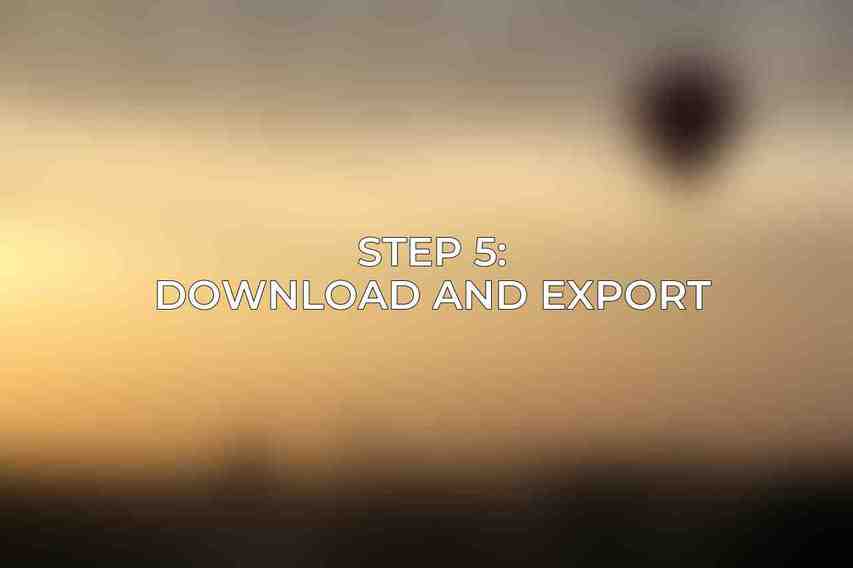
A. Choose the appropriate file format (e.g., GIF, MP4)
Select the file format that best suits your animated logo, such as GIF or MP4, depending on where you intend to use it. Consider the platform requirements and compatibility when choosing the file format.
B. Download your animated logo
Once you have finalized the animation, download your animated logo directly from Canva’s platform. The download process is quick and straightforward, allowing you to access your logo in a high-quality format.
C. Export in different sizes for various platforms
To ensure optimal display across different platforms and devices, export your animated logo in various sizes. This versatility enables you to use your logo seamlessly on websites, social media profiles, presentations, and more.
Step 6: Optimize for Different Platforms
A. Adjust logo size for various social media platforms
Tailor the size of your animated logo to suit the specifications of different social media platforms where you plan to showcase your brand. Optimizing the size ensures that your logo appears visually appealing and coherent across all channels.
B. Optimize file size for faster loading
Optimize the file size of your animated logo to prioritize faster loading times without compromising on quality. Smaller file sizes enhance user experience by preventing delays in displaying the animation on websites or social media.
C. Consider different animation formats (e.g., looping, one-time playback)
Explore different animation formats, such as looping animations or one-time playback, to determine the most suitable option for your logo and its intended usage. Each format offers unique advantages and can influence how your brand is perceived by viewers.
Step 7: Tips for Effective Animated Logos
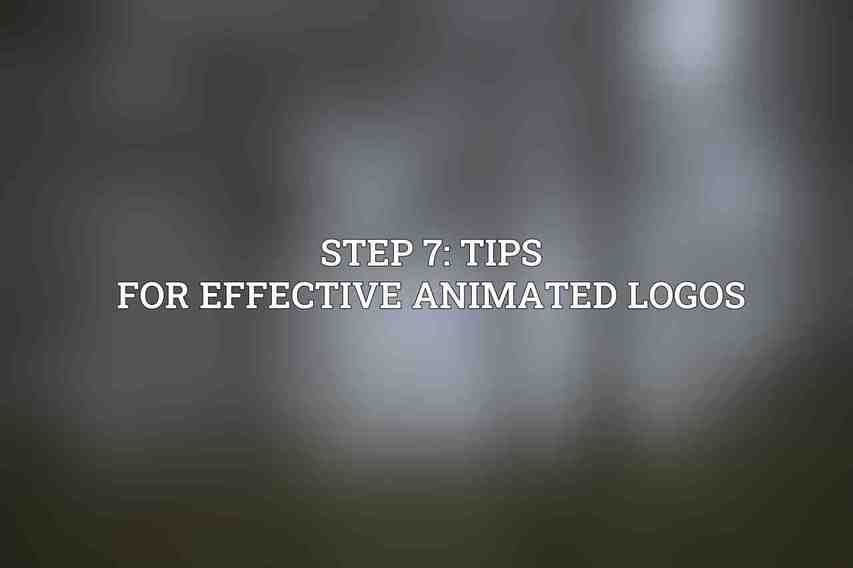
A. Keep animations concise and engaging
Maintain the attention of your audience by keeping animated logos concise and engaging. Short, impactful animations are more likely to resonate with viewers and leave a lasting impression.
B. Choose colors and styles that align with your brand identity
Ensure consistency with your brand’s color palette and design style when creating animated logos. Cohesive visuals reinforce brand recognition and strengthen brand identity across different marketing channels.
C. Ensure animations load quickly on all devices
Prioritize the loading speed of your animated logos to deliver a seamless user experience on various devices and internet connections. Fast-loading animations prevent user frustration and maximize engagement with your brand.
creating animated logos with Canva offers a straightforward and versatile solution for brands looking to add a dynamic element to their visual identity. By following the step-by-step guide provided, you can leverage Canva’s animation features to craft captivating logos that resonate with your audience.
Animated logos play a crucial role in modern branding, allowing brands to communicate their story, values, and personality in an engaging way. As a valuable tool in the marketing toolkit, animated logos have the power to captivate viewers and leave a memorable impression.
For those interested in delving deeper into logo animation and design, Canva provides resources such as tutorials and design inspiration to further enhance your creative skills and elevate your branding efforts.
Make sure to proofread the content for any errors.
Frequently Asked Questions
What is Canva?
Canva is a graphic design platform that allows users to create a variety of visual content, including logos, with easy-to-use tools and templates.
Why should I create an animated logo?
Animated logos can help make your brand stand out and appeal to a younger audience who respond well to dynamic visuals.
Can I create animated logos for free on Canva?
Canva offers a free version with access to basic design tools, including some animation features. However, for more advanced options, you may need to upgrade to a paid plan.
What steps are involved in creating an animated logo with Canva?
The steps typically include selecting a template or starting from scratch, customizing the design elements, adding animations, and exporting the final logo for use.
Is it easy to learn how to create animated logos on Canva?
Yes, Canva’s user-friendly interface and drag-and-drop functionality make it easy for beginners to create animated logos with step-by-step guidance.

