Educational infographics are visual representations of information, data, or knowledge designed to present complex concepts in a clear and engaging way. They serve the purpose of simplifying content and making it easier for learners to understand and retain information. Visual storytelling in education is crucial as it caters to different learning styles, enhances comprehension, and increases engagement. Canva, a popular graphic design platform, offers a user-friendly interface and a wide range of tools that make creating educational infographics accessible to everyone.
Getting Started with Canva
To begin creating educational infographics with Canva, the first step is to create an account on the platform. Once registered, users can navigate the Canva dashboard, which provides easy access to various design tools and templates. When starting a new project, choosing an appropriate template for educational infographics sets the foundation for the design. Understanding the basic elements of Canva such as text, images, shapes, and icons is essential for creating visually appealing and informative infographics.
Designing the Infographic
A. Visual Hierarchy and Layout
Establishing a visual hierarchy is crucial in guiding the viewer’s eye through the infographic in a logical sequence. This helps in emphasizing the most important information and maintaining a structured flow of content. Choosing the right fonts, colors, and images plays a significant role in enhancing readability and visual appeal. Utilizing white space effectively can help create balance and clarity, preventing the infographic from appearing cluttered or overwhelming.
B. Title and Introduction
The title of an infographic should be concise, descriptive, and captivating to grab the viewer’s attention and convey the main topic at a glance. The introduction sets the context for the information presented and introduces the audience to the content they are about to explore.
C. Body Content
Selecting and organizing key information points is essential for a cohesive and informative infographic. Using elements like bullet points, headings, and subheadings helps break down content for better comprehension. Incorporating visually appealing elements such as charts, graphs, and timelines can make complex data more digestible and engaging.
D. Call to Action (Optional)
Including a call to action in an infographic can prompt viewers to take a specific action after engaging with the content. Designing the call to action button effectively, with clear and compelling language, can drive further engagement or lead to desired outcomes.
Customizing the Infographic
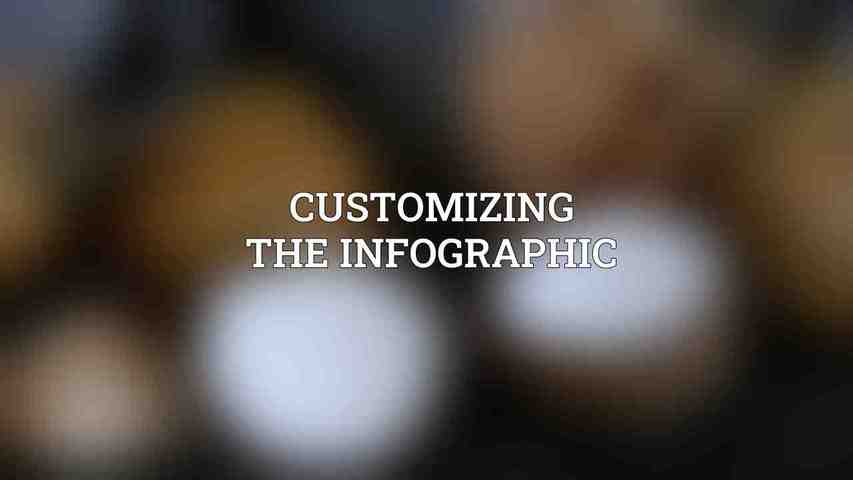
A. Images and Graphics
Choosing high-quality images and graphics that are relevant to the topic enhances the overall visual appeal of the infographic. Canva offers access to a vast library of images and graphic elements that users can incorporate into their designs. Additionally, users can upload custom images to personalize their infographics.
B. Charts and Graphs
Selecting the appropriate chart types based on the data being presented is crucial for effectively conveying information. Canva provides drag-and-drop tools for creating clear and visually appealing charts and graphs that can help in simplifying complex data sets.
C. Animations and Effects
Adding subtle animations and effects to elements of the infographic can enhance its visual appeal and captivate the audience. Canva offers various animation options that users can apply to different components of their design. However, it is important to use animations sparingly to avoid distracting or overwhelming the viewers.
Saving and Publishing
When the design process is complete, users can choose the appropriate file format based on their intended use, whether for printing or sharing online. Selecting the desired resolution and quality ensures that the infographic maintains its visual integrity. Infographics can be downloaded for various purposes and also embedded in websites or shared across social media platforms for wider reach.
Best Practices and Tips
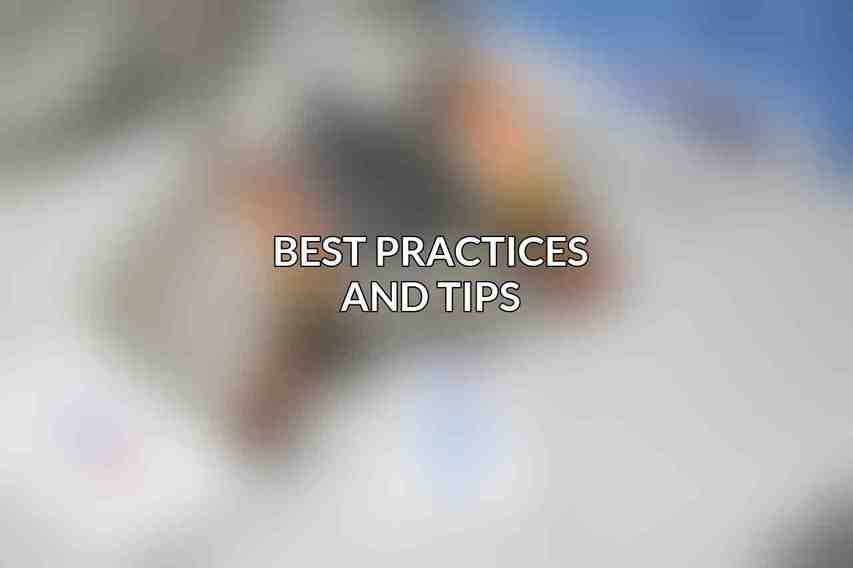
- Keep the design simple and concise to avoid overwhelming the audience.
- Use high-quality images and graphics to enhance visual appeal.
- Choose a readable font and appropriate font size for better readability.
- Pay attention to color harmony and contrast to ensure the infographic is visually appealing.
- Proofread the content carefully before publishing to avoid errors and inaccuracies.
By following this step-by-step guide and leveraging Canva’s versatile features, creating educational infographics can be a rewarding and impactful experience. Incorporating visual storytelling into educational materials can significantly enhance the learning experience and facilitate better understanding of complex topics. With the right tools and design principles, educators and content creators can effectively communicate information and engage their audience through compelling infographics.
Frequently Asked Questions
What is Canva?
Canva is a graphic design platform that allows users to create a wide range of visual content, including infographics, posters, and social media graphics.
Why should I use Canva for creating educational infographics?
Canva offers a user-friendly interface, a wide variety of templates and design elements, and the ability to easily customize and share your infographics.
Do I need to have graphic design experience to use Canva?
No, Canva is designed to be user-friendly for individuals with varying levels of design experience. The platform provides templates and intuitive tools to help you create professional-looking infographics.
Is Canva free to use?
Canva offers a free version with limited features, as well as paid plans that provide access to additional design elements and features. The free version is sufficient for creating basic educational infographics.
Can I print my infographics created with Canva?
Yes, once you have designed your infographic in Canva, you can download it as a high-resolution image file that can be printed or shared online.

