smart locks are becoming increasingly popular due to their convenience and enhanced security features. these locks utilize wireless technology to allow locking and unlocking doors remotely, providing users with a high level of control and flexibility over their home security.
Definition of Smart Locks
Smart locks are electronic locks that can be controlled remotely through a smartphone, key fob, or keypad. They offer keyless entry, temporary access codes, and integration with home automation systems.
Benefits of Installing Smart Locks
- Enhanced security with unique access codes
- Convenient keyless entry for family members and guests
- Remote access and control from anywhere
- Integration with smart home devices for a seamless experience
Types of Smart Locks Available in the Market
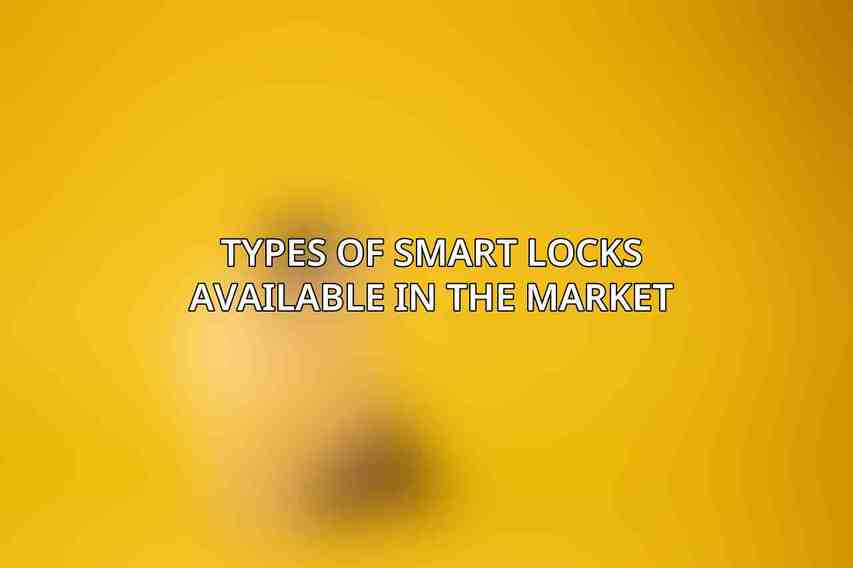
- Keyless Entry Smart Locks: Operated via a keypad or touchscreen without the need for physical keys.
- Bluetooth-Enabled Smart Locks: Connect to your smartphone via Bluetooth for easy access.
- Wi-Fi-Enabled Smart Locks: Connect to your home network for remote access and control.
Tools and Materials
Before starting the installation process, gather the necessary tools and materials:
Find more on Aqara Smart Lock U100 Review: Features, Pros & Cons
– Screwdriver set
Read more on Aqara Smart Lock U100 vs Schlage Encode: Which is Better?
– Measuring tape
– Drill and drill bits
– Aqara Smart Lock U100 (Aqara Smart Lock U100)
Explore further with Essential Home Security Devices You Need in 2024
– Mounting hardware
– Smartphone or tablet for programming
Step-by-Step Installation Guide
A. Before You Start
- Gather Necessary Tools and Materials: Ensure you have all the tools and materials required for the installation.
- Choose the Right Location: Select a suitable location on your door to install the smart lock.
- Check Door Compatibility: Ensure that your door is compatible with the smart lock you have chosen.
B. Installing the Smart Lock
- Remove the Existing Deadbolt: If applicable, remove the old deadbolt from your door.
- Install the Mounting Plate: Attach the mounting plate included with the smart lock.
- Attach the Smart Lock: Secure the smart lock onto the mounting plate following the manufacturer’s instructions.
- Connect to Power: Some smart locks require power, so connect the necessary cables or batteries.
C. Programming the Smart Lock
- Create an Account: Register an account with the smart lock manufacturer for full access to features and support.
- Program the Lock: Follow the provided instructions to program the smart lock to your preferences.
- Set User Codes: Create unique codes for different users and set access permissions accordingly.
- Connect to Home Network: If your smart lock is Wi-Fi-enabled, connect it to your home network for remote access.
Specific Installation Guide for Aqara Smart Lock U100
A. Unboxing the Aqara Smart Lock U100
When you receive your Aqara Smart Lock U100, ensure all components are included and in good condition.
B. Installing the Aqara Smart Lock U100
- Remove the Existing Deadbolt: Take out the old deadbolt from your door.
- Install the Mounting Plate: Securely attach the mounting plate provided with the Aqara Smart Lock U100.
- Attach the Smart Lock: Mount the smart lock onto the plate and ensure it is properly aligned.
- Connect to Power: Connect the power source to the smart lock for it to function.
- Connect to Home Network: Enable Wi-Fi connectivity for remote access and control.
C. Programming the Aqara Smart Lock U100
- Create an Account with Aqara: Register an account with Aqara for full access to their smart lock features.
- Follow App Instructions: Use the Aqara app to guide you through the programming process smoothly.
- Set User Codes: Establish user codes for different individuals and specify their access rights.
- Network Connection: Connect the Aqara Smart Lock U100 to your home network for remote management.
Troubleshooting
A. Common Installation Problems and Solutions
- Improper Alignment: Ensure the smart lock is aligned correctly on the mounting plate.
- Power Connection Issues: Double-check power connections for proper functionality.
- Wi-Fi Connectivity: Troubleshoot any network connection issues preventing remote access.
B. Contacting Customer Support
If you encounter any difficulties during the installation or programming process, don’t hesitate to reach out to the manufacturer’s customer support for assistance.
Recap of Smart Lock Installation Process
Installing a smart lock, whether it’s the Aqara Smart Lock U100 or any other model, involves removing the existing lock, mounting the new hardware, and programming it to your preferences for enhanced home security and convenience.
Tips for Maintaining and Using Smart Locks
- Regularly update firmware for improved performance.
- Change access codes periodically for added security.
- Keep batteries or power sources charged to ensure continuous operation.
By following this step-by-step guide, you can successfully install and program a smart lock to enjoy the benefits of modern home security technology.
Frequently Asked Questions
How do smart locks work?
Smart locks operate by connecting to your smartphone through Bluetooth or Wi-Fi, allowing you to lock and unlock your door remotely.
Find more on Best Smart Locks to Secure Your Home in 2024: Expert Picks
Are smart locks secure?
Smart locks offer advanced security features such as encryption and two-factor authentication to ensure your home is well-protected.
Can I install a smart lock on my own?
Yes, most smart locks come with step-by-step instructions and can be easily installed by homeowners with basic tools and skills.
Do smart locks require a constant internet connection?
While some smart locks do require an internet connection for certain features, most can still be used offline with Bluetooth connectivity.
Can I still use a key with a smart lock?
Yes, many smart locks have a traditional key override as a backup method in case of technological malfunctions or dead batteries.

