When it comes to maintaining a Liquid Web Dedicated Server, keeping it updated is crucial for security and performance. Here’s a step-by-step guide to help you navigate through the process of updating your server.
Log in to your Liquid Web Dedicated Server Control Panel (RDNS).To begin, access your Liquid Web Dedicated Server Control Panel. This panel allows you to manage various aspects of your server, including updates. Logging in is the first step towards ensuring your server is up to date.
Navigate to the “Updates” tab.Once logged in, locate the “Updates” tab within the control panel. This section is where you can find all the tools and options related to updating your server.
Select “OS Updates” and run the “System Check” to ensure no conflicts exist.Within the “Updates” tab, choose the option for “OS Updates.” Before proceeding with any updates, it’s essential to run a system check to identify and resolve any potential conflicts that might arise during the update process.
| Feature | Description | Link | |||||||||||||||||||||||||||||||||||||||||||||||||||||||||||||||||||||||||||||||||||||||||||||||||
|---|---|---|---|---|---|---|---|---|---|---|---|---|---|---|---|---|---|---|---|---|---|---|---|---|---|---|---|---|---|---|---|---|---|---|---|---|---|---|---|---|---|---|---|---|---|---|---|---|---|---|---|---|---|---|---|---|---|---|---|---|---|---|---|---|---|---|---|---|---|---|---|---|---|---|---|---|---|---|---|---|---|---|---|---|---|---|---|---|---|---|---|---|---|---|---|---|---|---|---|
| Dedicated Servers | High-performance servers with root access and customizable configurations | Liquid Web Dedicated Servers | |||||||||||||||||||||||||||||||||||||||||||||||||||||||||||||||||||||||||||||||||||||||||||||||||
| Managed Hosting | Expert team handles server administration, updates, and security | Liquid Web Managed Hosting | |||||||||||||||||||||||||||||||||||||||||||||||||||||||||||||||||||||||||||||||||||||||||||||||||
| Cloud Servers | Scalable and flexible cloud computing solutions | Liquid Web Cloud Servers | |||||||||||||||||||||||||||||||||||||||||||||||||||||||||||||||||||||||||||||||||||||||||||||||||
| WordPress Hosting | Optimized hosting platform for WordPress websites | Liquid Web WordPress Hosting | |||||||||||||||||||||||||||||||||||||||||||||||||||||||||||||||||||||||||||||||||||||||||||||||||
| E-commerce Hosting | Reliable hosting solutions for online stores | Liquid Web E-commerce Hosting | |||||||||||||||||||||||||||||||||||||||||||||||||||||||||||||||||||||||||||||||||||||||||||||||||
| Backup and Disaster Recovery | Comprehensive data protection services | Liquid Web Backup and Disaster Recovery | |||||||||||||||||||||||||||||||||||||||||||||||||||||||||||||||||||||||||||||||||||||||||||||||||
| 24/7 Support | Dedicated support team available around the clock | Liquid Web Support | |||||||||||||||||||||||||||||||||||||||||||||||||||||||||||||||||||||||||||||||||||||||||||||||||
| Visit Liquid Web | |||||||||||||||||||||||||||||||||||||||||||||||||||||||||||||||||||||||||||||||||||||||||||||||||||
Step 2: Select Updates
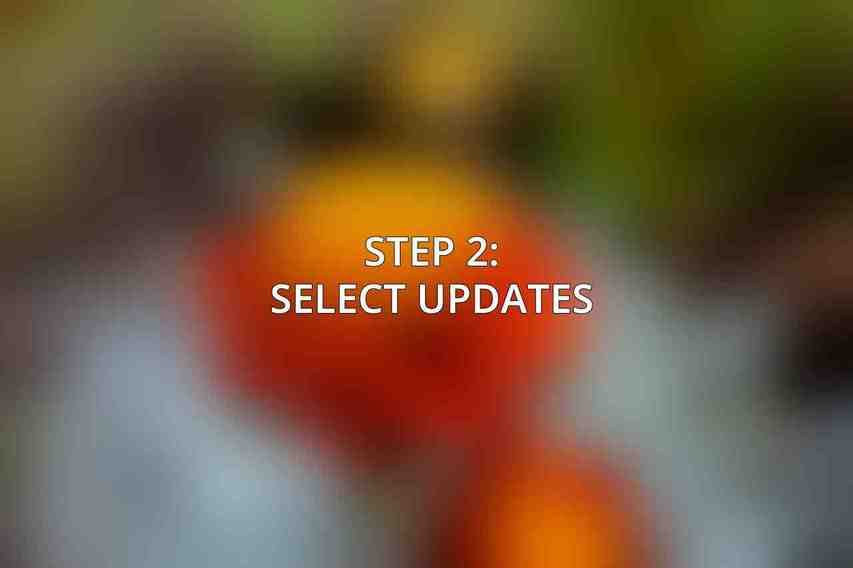
After preparing the server, the next step involves selecting the specific updates you want to install.
Review the available updates listed under “Available OS Updates.”Take a moment to review the list of available updates for your server’s operating system. These updates typically include security patches, bug fixes, and enhancements to keep your server running smoothly.
Select the updates you want to install (recommended: select all).It’s generally advisable to select all available updates to ensure that your server is fully up to date with the latest improvements and security patches.
Optionally, you can choose to disable specific updates by clicking the “Disable” checkbox.If there are specific updates that you prefer not to install at the moment, you have the option to disable them by using the provided checkbox.
Step 3: Install Updates

With the updates selected, it’s time to proceed with the installation process.
Click the “Install Updates” button to initiate the update process.Initiate the update process by clicking on the “Install Updates” button. This action signals the system to begin downloading and applying the selected updates.
If prompted, confirm your selections and click “Install.”In some cases, the system may prompt you to confirm your selections before proceeding with the update installation. Verify your choices and click on the “Install” button to continue.
Monitor the progress bar and status messages during the update installation.Throughout the update installation process, keep an eye on the progress bar and any status messages that appear. This monitoring helps you stay informed about the update’s status.
Step 4: Reboot the Server
Once the updates are successfully installed, it’s essential to reboot the server to apply the changes.
Once the updates are installed, you will be prompted to reboot the server.The system will notify you when the updates have been installed and prompt you to reboot the server for the changes to take effect.
Click “Reboot Now” to restart the server and apply the updates.To complete the update process, click on the “Reboot Now” option. This step ensures that the server restarts with the latest updates in place.
Specific Considerations for Liquid Web Dedicated Servers
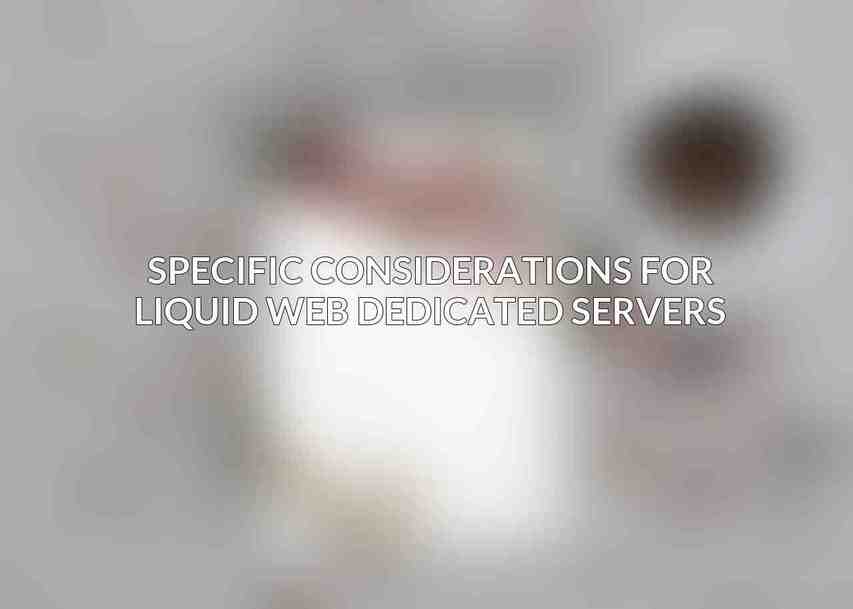
Liquid Web’s dedicated servers come with specific considerations when it comes to updates and maintenance.
Liquid Web provides automatic updates: By default, Liquid Web ensures that security updates are automatically installed on dedicated servers. However, users can manually install updates as needed.
Scheduled maintenance downtime: Liquid Web schedules regular maintenance for its dedicated servers, during which updates may be applied automatically. It’s essential to be aware of these maintenance schedules to prevent any disruptions.
Custom images: If you have customized your server image, you may need to manually update it to include the latest releases. This step ensures that your custom configurations remain compatible with the latest updates.
Additional Tips for Updating Your Server
In addition to following the step-by-step guide, consider these additional tips to streamline the update process and minimize potential issues:
Back up your data: Before initiating any updates, it’s advisable to back up your server’s data. This precautionary measure helps safeguard your information in case of any unforeseen errors during the update process.
Test updates before deployment: If possible, set up a staging server or test environment to evaluate the updates before applying them to your live server. Testing can help identify any compatibility issues or conflicts in advance.
Monitor the server: After updating your server, keep a close eye on its performance and functionality. Monitoring allows you to promptly address any issues that may arise post-update.
Contact Liquid Web support: Should you encounter any difficulties or require assistance with updating your server, don’t hesitate to reach out to Liquid Web’s knowledgeable support team, available 24/7 to provide guidance and resolution.
By following this comprehensive guide and considering the specific aspects of maintaining Liquid Web Dedicated Servers, you can ensure that your server remains secure, reliable, and up to date with the latest enhancements and security patches.
Frequently Asked Questions
What are the benefits of regularly installing updates on Liquid Web Dedicated Servers?
Regularly installing updates on your Liquid Web Dedicated Servers helps in improving server security, patching vulnerabilities, fixing bugs, enhancing performance, and ensuring compatibility with the latest software and applications.
How often should updates be installed on Liquid Web Dedicated Servers?
It is recommended to install updates on Liquid Web Dedicated Servers as soon as they are available. This helps in ensuring the security and stability of your server.
Can updates cause any issues on Liquid Web Dedicated Servers?
While updates are essential for server security and performance, in rare cases, they can cause compatibility issues with certain software or applications. It is crucial to carefully review and test updates before applying them to production servers.
What is the best approach to installing updates on Liquid Web Dedicated Servers?
The best approach to installing updates on Liquid Web Dedicated Servers is to create a backup of your data before proceeding with the update process. This ensures that you can easily restore your server to a previous state in case any issues arise during the update.
Are there any specific tools or procedures to follow for installing updates on Liquid Web Dedicated Servers?
Liquid Web provides various tools and resources to help you easily install updates on your Dedicated Servers. You can use tools like automatic update scripts or the server management dashboard to efficiently manage and deploy updates on your server.

