After successfully migrating your WordPress site to WP Engine, it is crucial to optimize its performance for the best user experience. Here are some essential steps to optimize your site:
| Feature | Description | Link | |||||||||||||||||||||||||||||||||||||||||||||||||||||||||||||||||||||||||||||||||||||||||||||||||
|---|---|---|---|---|---|---|---|---|---|---|---|---|---|---|---|---|---|---|---|---|---|---|---|---|---|---|---|---|---|---|---|---|---|---|---|---|---|---|---|---|---|---|---|---|---|---|---|---|---|---|---|---|---|---|---|---|---|---|---|---|---|---|---|---|---|---|---|---|---|---|---|---|---|---|---|---|---|---|---|---|---|---|---|---|---|---|---|---|---|---|---|---|---|---|---|---|---|---|---|
| Performance | Ultra-fast loading speeds and scalability to handle high traffic | WordPress Hosting Plans | |||||||||||||||||||||||||||||||||||||||||||||||||||||||||||||||||||||||||||||||||||||||||||||||||
| Security | Enterprise-grade security measures to protect your site from threats | Security | |||||||||||||||||||||||||||||||||||||||||||||||||||||||||||||||||||||||||||||||||||||||||||||||||
| Staging | Easily create and manage staging environments for testing and development | Staging Environments | |||||||||||||||||||||||||||||||||||||||||||||||||||||||||||||||||||||||||||||||||||||||||||||||||
| Collaboration | Intuitive interface and collaboration tools for multiple users | Agency Partners | |||||||||||||||||||||||||||||||||||||||||||||||||||||||||||||||||||||||||||||||||||||||||||||||||
| Expert Support | 24/7/365 expert support via phone, chat, or email | Support | |||||||||||||||||||||||||||||||||||||||||||||||||||||||||||||||||||||||||||||||||||||||||||||||||
| eCommerce Optimization | Optimized for WooCommerce and other eCommerce plugins | Managed WooCommerce Hosting | |||||||||||||||||||||||||||||||||||||||||||||||||||||||||||||||||||||||||||||||||||||||||||||||||
| CDN | Global Content Delivery Network (CDN) for faster content delivery | CDN | |||||||||||||||||||||||||||||||||||||||||||||||||||||||||||||||||||||||||||||||||||||||||||||||||
| Developer Tools | Advanced developer tools and WP-CLI integration | Developer Center | |||||||||||||||||||||||||||||||||||||||||||||||||||||||||||||||||||||||||||||||||||||||||||||||||
| Analytics | Real-time traffic and performance insights | Analytics & Reporting | |||||||||||||||||||||||||||||||||||||||||||||||||||||||||||||||||||||||||||||||||||||||||||||||||
| Migrations | Seamless and expert-assisted website migrations | Migrations | |||||||||||||||||||||||||||||||||||||||||||||||||||||||||||||||||||||||||||||||||||||||||||||||||
| Visit WP Engine | |||||||||||||||||||||||||||||||||||||||||||||||||||||||||||||||||||||||||||||||||||||||||||||||||||
A. Enable Caching
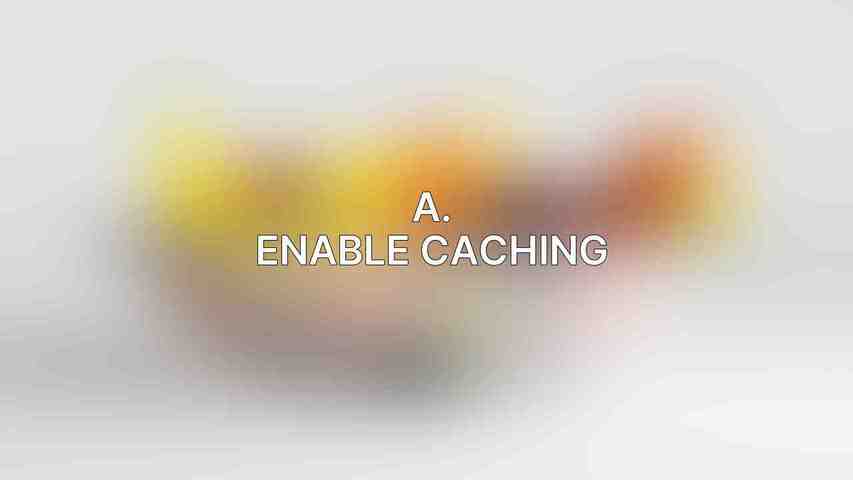
To speed up your website, enabling caching is vital. Follow these steps:1. Navigate to WP Engine’s User Portal.2. Select “Sites” and choose your site.3. Go to “Performance” and enable “Page Caching” and “Object Caching.”
B. Optimize Images
Large image files can slow down your site. Consider these steps:1. Install plugins like WP Smush or EWWW Image Optimizer.2. Enable compression and lossless optimization for your images.
C. Minify CSS and JavaScript
Reducing the size of CSS and JavaScript files can improve load times. Here’s what you can do:1. Navigate to “Plugins” in your WordPress dashboard.2. Install and activate plugins like “WP Rocket” or “Autoptimize.”3. Configure the plugin to minify CSS and JavaScript files.
Security Checks
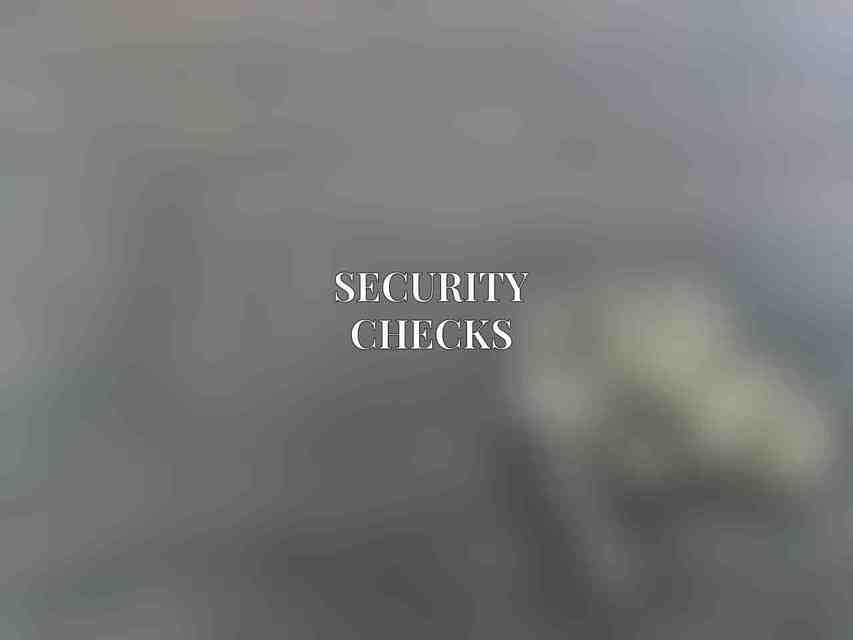
Securing your WordPress site is paramount to protect it from potential threats. Here are some security measures to implement:
A. Install a Security Plugin
Consider using reputable security plugins like Wordfence, Sucuri, or iThemes Security. Enable features like firewall, malware scanning, and account protection.
B. Change Default Admin Username and Password
Enhance security by changing the default admin username and password. Follow these steps:1. Navigate to “Users” in your WordPress dashboard.2. Edit the username and password for the Administrator account.
C. Disable File Editing
Add the following code to your wp-config.php file to disable file editing:phpdefine( 'DISALLOW_FILE_EDIT', true );
Performance Monitoring
Monitoring your site’s performance helps in detecting and addressing issues promptly. Consider the following steps:
A. Install New Relic or Query Monitor
Plugins like New Relic or Query Monitor provide real-time performance monitoring, enabling you to track website speed, load time, and database queries.
B. Monitor Site Uptime
Use services like Pingdom or Uptime Robot to monitor your site’s uptime. Receive alerts if your site goes down or experiences performance issues.
DNS Management
Proper DNS management is essential for ensuring your site’s availability. Follow these steps to manage your DNS settings effectively:
A. Set Up Custom Nameservers
Log in to your domain registrar’s website and update the nameservers to:ns1.wpengine.comns2.wpengine.comns3.wpengine.com
B. Create A Records
navigate to “DNS Management” and add A records for your primary domain (e.g., yourdomain.com) and for the “www” subdomain (e.g., www.yourdomain.com).
SSL Certificate

Securing your site with an SSL certificate is crucial for data protection. Follow these steps to manage your SSL certificate:
A. Install and Activate SSL Certificate
click “Install and Activate SSL Certificate,” and select your SSL certificate type (Let’s Encrypt or custom).
B. Force HTTPS Redirection
In your WordPress dashboard under “Settings,” change the Site Address (URL) and WordPress Address (URL) to HTTPS to ensure all traffic is redirected securely.
By following these essential post-migration steps for your WordPress site with WP Engine, you can ensure optimal performance, security, and reliability for your website.
Frequently Asked Questions
What are some essential post-migration steps for a WordPress site with WP Engine?
After migrating your WordPress site with WP Engine, some essential steps include updating permalinks, setting up redirects, optimizing images and caching, checking for broken links, and testing site functionality.
How can I update permalinks after migrating my WordPress site with WP Engine?
To update permalinks after migration, navigate to Settings > Permalinks in your WordPress dashboard and select a new permalink structure. WP Engine recommends using a ‘Post name’ structure for optimal SEO.
What is the importance of setting up redirects post-migration for a WordPress site with WP Engine?
Setting up redirects after migration helps maintain your SEO rankings by redirecting old URLs to new ones. This ensures that visitors and search engines land on the correct pages, reducing the chances of 404 errors.
Why is image optimization and caching important after migrating a WordPress site with WP Engine?
Image optimization and caching help improve site speed, user experience, and SEO rankings. By optimizing images and leveraging caching plugins, you can reduce load times and enhance performance post-migration.
How can I check for and fix broken links on my WordPress site after migrating with WP Engine?
You can use tools like Screaming Frog or the Broken Link Checker plugin to scan your site for broken links post-migration. Once identified, you can either update or redirect these links to ensure a seamless user experience.

