having a robust hosting platform is crucial. WP Engine stands out as a leading managed WordPress hosting provider, renowned for its focus on security, speed, and scalability. By leveraging WP Engine’s services, website owners can ensure a seamless and secure online presence.
Before diving into the setup process, it’s essential to understand the benefits that WP Engine offers to WordPress websites. These include:
- Enhanced Security: With regular security updates and robust firewalls, WP Engine provides a secure environment for websites.
- Speed Optimization: WP Engine’s caching system and content delivery network (CDN) help in delivering content swiftly to users.
- Scalability: The platform can handle traffic spikes effectively, ensuring consistent performance.
- Automatic Backups: WP Engine offers daily backups to safeguard website data.
To proceed with setting up WP Engine on your WordPress site, there are a few prerequisites to consider. It’s important to have:
- A registered domain name for your website
- Access to your domain registrar account for DNS configuration
- An active WordPress site ready for migration to WP Engine
| Feature | Description | Link | |||||||||||||||||||||||||||||||||||||||||||||||||||||||||||||||||||||||||||||||||||||||||||||||||
|---|---|---|---|---|---|---|---|---|---|---|---|---|---|---|---|---|---|---|---|---|---|---|---|---|---|---|---|---|---|---|---|---|---|---|---|---|---|---|---|---|---|---|---|---|---|---|---|---|---|---|---|---|---|---|---|---|---|---|---|---|---|---|---|---|---|---|---|---|---|---|---|---|---|---|---|---|---|---|---|---|---|---|---|---|---|---|---|---|---|---|---|---|---|---|---|---|---|---|---|
| Managed WordPress hosting | WP Engine provides a fully managed WordPress hosting service that takes care of all the technical details, including security, backups, and updates. | Learn more | |||||||||||||||||||||||||||||||||||||||||||||||||||||||||||||||||||||||||||||||||||||||||||||||||
| Enhanced security | WP Engine’s security measures include 24/7 threat monitoring, DDoS protection, and malware scanning. | Learn more | |||||||||||||||||||||||||||||||||||||||||||||||||||||||||||||||||||||||||||||||||||||||||||||||||
| Fast and reliable | WP Engine’s servers are optimized for WordPress performance, and the company offers a 99.9% uptime guarantee. | Learn more | |||||||||||||||||||||||||||||||||||||||||||||||||||||||||||||||||||||||||||||||||||||||||||||||||
| Easy to use | WP Engine’s user interface is designed to be easy to use, even for beginners. | Learn more | |||||||||||||||||||||||||||||||||||||||||||||||||||||||||||||||||||||||||||||||||||||||||||||||||
| 24/7 support | WP Engine’s support team is available 24/7 to help you with any questions or issues you may have. | Learn more | |||||||||||||||||||||||||||||||||||||||||||||||||||||||||||||||||||||||||||||||||||||||||||||||||
| Visit WP Engine | |||||||||||||||||||||||||||||||||||||||||||||||||||||||||||||||||||||||||||||||||||||||||||||||||||
Step-by-Step Setup Guide
A. Creating a WP Engine Account
The first step in the process is creating a WP Engine account. You can sign up for an account on the WP Engine website. Once your account is set up, you can proceed with adding your WordPress site to the platform.
B. Adding Your WordPress Site to WP Engine
1. Connecting Your Site via SFTP
After creating your account, you’ll need to connect your WordPress site to WP Engine via Secure File Transfer Protocol (SFTP). This allows you to securely transfer your site’s files to the WP Engine environment.
Configuring Your Site’s Settings in WP Engine
Once your site is connected, you can configure its settings within WP Engine. This involves setting the domain, adjusting performance settings, and enabling SSL for a secure connection.
a. Setting the Domain
You can assign your registered domain to the site on WP Engine’s dashboard. This ensures that your website is accessible through your custom domain.
b. Adjusting Performance Settings
Fine-tuning performance settings such as caching and compression can boost your site’s speed and overall performance.
c. Enabling SSL
Enabling SSL (Secure Sockets Layer) ensures that your site is served over HTTPS, adding an extra layer of security for your visitors.
C. Installing the WP Engine Plugin
To streamline management tasks, it’s recommended to install the WP Engine plugin on your WordPress site. This plugin provides additional features and functionalities for WP Engine users.
D. Configuring DNS Settings
1. Updating DNS Records
Updating your DNS records is essential to point your domain to the WP Engine servers. This step ensures that traffic is directed to your site hosted on WP Engine.
Verifying DNS Propagation
After updating your DNS records, it may take some time for the changes to propagate globally. You can use online tools to verify if the DNS changes have taken effect.
Configuring Security Settings
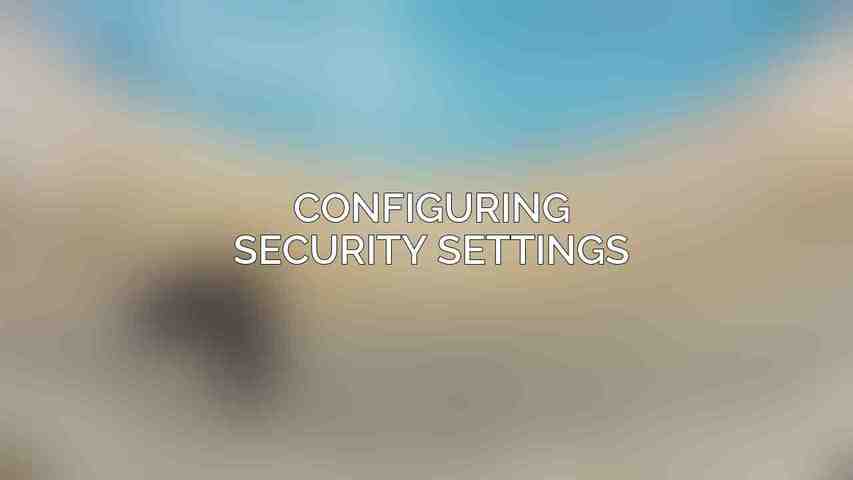
Ensuring the security of your WordPress site is paramount. WP Engine offers a range of security features to enhance the protection of your website.
A. Enabling IP Blocking
IP blocking allows you to restrict access to your site from specific IP addresses, adding an extra layer of security against malicious attacks.
B. Setting Up Firewall Rules
Configuring firewall rules within WP Engine helps in monitoring and filtering incoming traffic, safeguarding your site from potential threats.
C. Installing the Wordfence Security Plugin
For added security measures, installing the Wordfence security plugin on your WordPress site can help in identifying and blocking malicious traffic.
D. Implementing Two-Factor Authentication
Enhancing login security, implementing two-factor authentication adds an extra verification step to ensure authorized access to your site.
E. Monitoring Security Alerts
Regularly monitoring security alerts and staying updated on potential vulnerabilities is crucial in maintaining a secure online presence.
Enhancing Performance
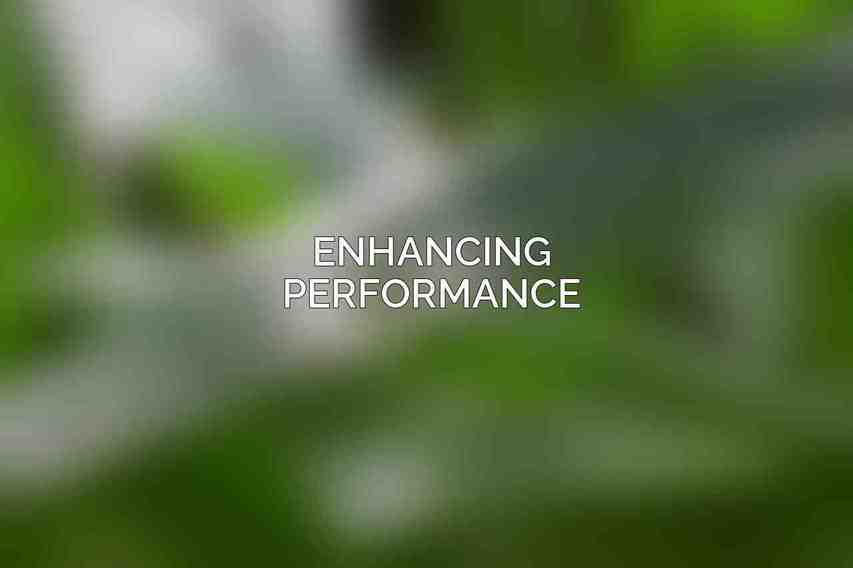
Apart from security, optimizing the performance of your WordPress site is key to providing a seamless user experience. WP Engine offers tools and features to assist in boosting performance.
A. Utilizing WP Engine’s Caching System
WP Engine’s caching system plays a significant role in speeding up your site. Configuring page caching and adjusting cache settings can lead to improved performance.
1. Enabling Page Caching
By enabling page caching, frequently accessed pages on your site are stored, reducing the loading time for visitors.
Configuring Cache Settings
Fine-tuning cache settings can have a direct impact on your site’s performance. Adjusting cache expiration times and rules can optimize caching efficiency.
B. Optimizing Images and Videos
Optimizing media files such as images and videos can significantly reduce load times. Compressing images and utilizing responsive design techniques can enhance performance.
C. Implementing Content Delivery Network (CDN)
Integrating a CDN into your website setup helps in distributing content across servers worldwide, minimizing latency and speeding up content delivery.
D. Monitoring Performance Metrics
Keeping track of performance metrics using tools like Google PageSpeed Insights can help in identifying areas for improvement and ensuring optimal site performance.
Troubleshooting Common Issues
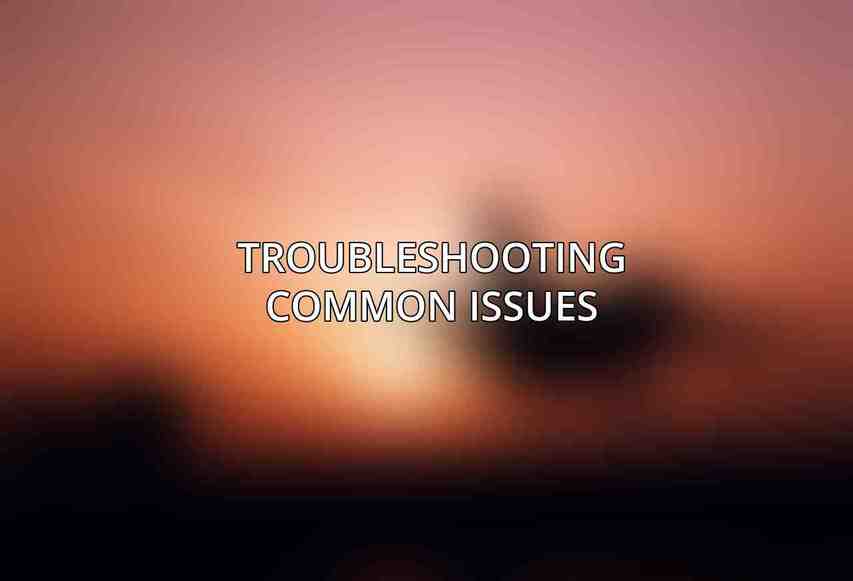
Despite careful setup, encountering issues is inevitable. Knowing how to troubleshoot common problems can save time and prevent disruptions to your website.
A. Resolving DNS Propagation Delays
If you experience delays in DNS propagation, you can reach out to WP Engine support for guidance on resolving the issue promptly.
B. Fixing Connection Errors
Connection errors can sometimes occur during setup. Check your configurations, and if needed, refer to WP Engine’s documentation or support for assistance.
C. Addressing Server-Side Issues
diagnosing and resolving these problems promptly is crucial. WP Engine support can assist in troubleshooting such issues.
D. Contacting WP Engine Support
For any technical assistance or guidance throughout the setup process, don’t hesitate to contact WP Engine’s support team. Their expertise can help in resolving complex issues and ensuring smooth operations.
setting up WP Engine on your WordPress site can significantly enhance security and performance. By following the step-by-step guide outlined above, you can establish a robust foundation for your website. Remember to maintain regular security checks, optimize performance, and stay updated on best practices for a secure and efficient WordPress site.
As you embark on this journey with WP Engine, here are some additional tips to maintain a secure and performant site:
- Regularly update WordPress core, themes, and plugins to patch vulnerabilities.
- Perform routine backups of your website data to prevent data loss.
- Stay informed about the latest security threats and best practices in website security.
For further resources and documentation on utilizing WP Engine’s features, you can explore the WP Engine website for comprehensive guides and support materials. Embrace the power of WP Engine to elevate your WordPress site to new heights of security and performance.
Frequently Asked Questions
What is WP Engine and why should I use it?
WP Engine is a managed WordPress hosting service known for its security features, speed optimization, and reliable customer support. It is recommended for those looking to enhance the security of their WordPress site.
Is setting up WP Engine difficult for beginners?
Setting up WP Engine on your WordPress site is straightforward and user-friendly, making it suitable for beginners. The platform provides detailed step-by-step instructions to help you through the process.
What security features does WP Engine offer?
WP Engine offers various security features such as daily backups, firewall protection, malware scanning, and SSL certificates to keep your site secure from threats. These features help in mitigating security risks and ensuring the safety of your website.
Can I migrate an existing WordPress site to WP Engine?
Yes, WP Engine offers a simple migration process for transferring your existing WordPress site to their platform. They provide tools and resources to make the migration smooth and hassle-free.
How can WP Engine help in improving the performance of my WordPress site?
WP Engine optimizes performance by providing various caching options, CDN integration, and advanced technologies like PHP 7 and HHVM. These features help in increasing the speed and efficiency of your WordPress site, resulting in a better user experience.

