When it comes to optimizing the performance of your WordPress site after migration to the WP Engine platform, there are several key steps to follow for maximum efficiency.
| Feature | Description | Link | |||||||||||||||||||||||||||||||||||||||||||||||||||||||||||||||||||||||||||||||||||||||||||||||||
|---|---|---|---|---|---|---|---|---|---|---|---|---|---|---|---|---|---|---|---|---|---|---|---|---|---|---|---|---|---|---|---|---|---|---|---|---|---|---|---|---|---|---|---|---|---|---|---|---|---|---|---|---|---|---|---|---|---|---|---|---|---|---|---|---|---|---|---|---|---|---|---|---|---|---|---|---|---|---|---|---|---|---|---|---|---|---|---|---|---|---|---|---|---|---|---|---|---|---|---|
| Managed WordPress Hosting | Handles all technical aspects of hosting your WordPress site | WP Engine | |||||||||||||||||||||||||||||||||||||||||||||||||||||||||||||||||||||||||||||||||||||||||||||||||
| Optimized Servers | Uses fast and secure servers optimized for WordPress | WP Engine | |||||||||||||||||||||||||||||||||||||||||||||||||||||||||||||||||||||||||||||||||||||||||||||||||
| Developer Tools | Includes tools for staging, version control, and backups | WP Engine | |||||||||||||||||||||||||||||||||||||||||||||||||||||||||||||||||||||||||||||||||||||||||||||||||
| Security Features | Provides advanced security measures to protect your site from threats | WP Engine | |||||||||||||||||||||||||||||||||||||||||||||||||||||||||||||||||||||||||||||||||||||||||||||||||
| Customer Support | Offers 24/7 support from WordPress experts | WP Engine | |||||||||||||||||||||||||||||||||||||||||||||||||||||||||||||||||||||||||||||||||||||||||||||||||
| Automatic Updates | Ensures your WordPress site is always up-to-date with the latest security patches and features | WP Engine | |||||||||||||||||||||||||||||||||||||||||||||||||||||||||||||||||||||||||||||||||||||||||||||||||
| CDN Integration | Integrates with a CDN to improve site speed and performance | WP Engine | |||||||||||||||||||||||||||||||||||||||||||||||||||||||||||||||||||||||||||||||||||||||||||||||||
| Visit WP Engine | |||||||||||||||||||||||||||||||||||||||||||||||||||||||||||||||||||||||||||||||||||||||||||||||||||
a. Configure Caching
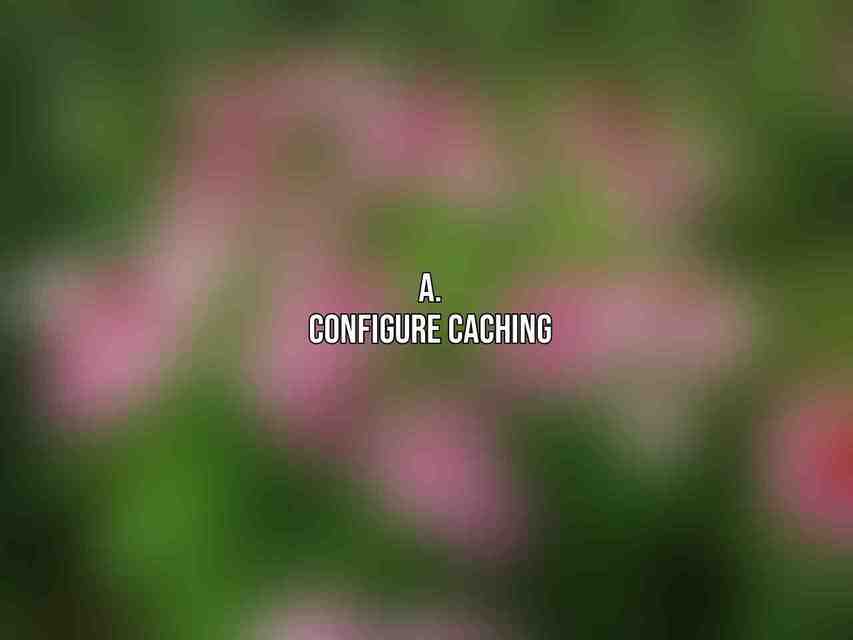
Caching plays a crucial role in improving site speed and performance. Here are some essential caching configurations:
- Enable WP Engine’s built-in EverCache for page caching, which is specifically designed for WordPress sites hosted on their platform.
- Consider utilizing a caching plugin such as W3 Total Cache or WP Rocket for additional control over caching settings and optimization.
b. Optimize Images
Images are a common culprit for slowing down a website. Follow these image optimization practices:
- Compress images using tools like TinyPNG or Smush Pro to reduce file sizes without compromising quality.
- Implement lazy loading for images through plugins like a3 Lazy Load to defer offscreen images and improve page loading times.
c. Minify CSS and JavaScript
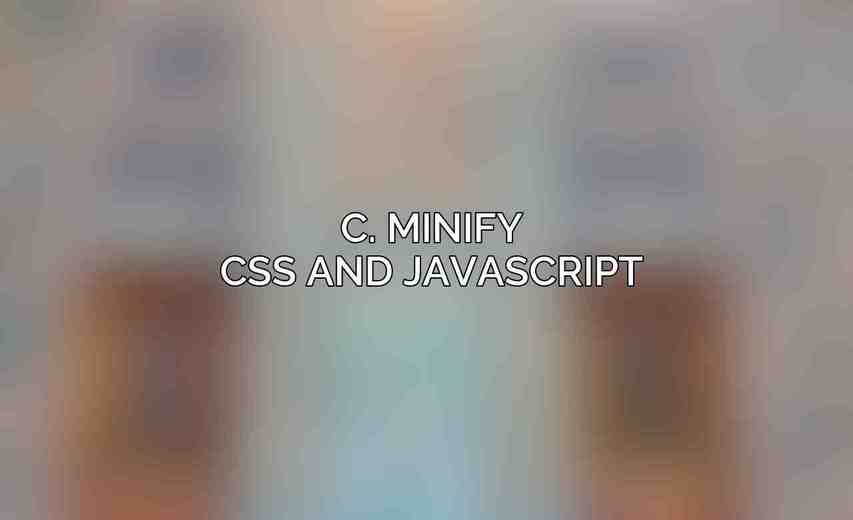
Minifying CSS and JavaScript files can significantly reduce load times. Take the following steps:
- Enable WP Engine’s Auto Minify feature to automatically minify CSS and JavaScript resources on your site.
- Consider using a plugin like WP Super Minify for further optimization and control over minification settings.
d. Enable GZIP Compression
GZIP compression can further enhance site speed by reducing the size of files sent from your server to a visitor’s browser. Steps to enable GZIP compression include:
- Activate GZIP compression through WP Engine’s GeoTarget dashboard for efficient content delivery.
- Use plugins like WP HTTP Compression to fine-tune GZIP settings and maximize compression benefits.
e. Optimize Database
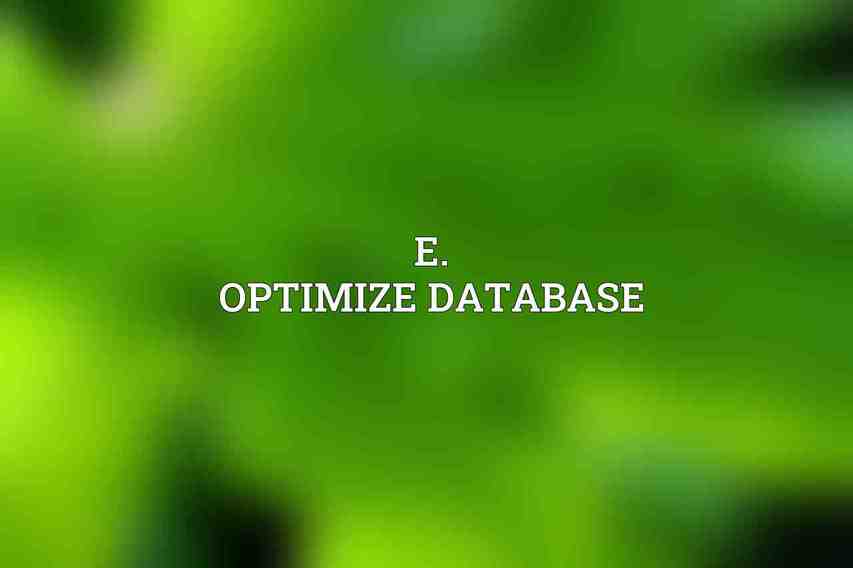
Database optimization is essential for maintaining a healthy and efficient site. Here are some database optimization tasks to consider:
- Remove unnecessary data and tables using tools like WP-Optimize or Advanced Database Cleaner to declutter your database.
- Perform regular database backups and restore operations as needed to safeguard critical site data and configurations.
Security Enhancements
Security is paramount for any website, and post-migration, implementing robust security measures is crucial to safeguard your WordPress site on WP Engine.
a. Install an SSL Certificate
Securing your site with an SSL certificate is fundamental for protecting data transmission between your site and its visitors. Take these steps:
- Obtain an SSL certificate either through WP Engine’s SSL offerings or from a trusted third-party provider.
- Enable HTTPS access to ensure all data transmitted between users and your site is encrypted and secure.
b. Configure Firewall Protection
Firewalls serve as a crucial defense mechanism against cyber threats. Enhance your site’s security with these firewall protection measures:
- Utilize WP Engine’s built-in firewall features for intrusion detection and prevention to safeguard against malicious attacks.
- Consider bolstering your security with reputable third-party security plugins like Wordfence or Sucuri for added protection layers.
c. Protect from Brute Force Attacks
Mitigating brute force attacks is vital to prevent unauthorized access to your site. Follow these steps:
- Implement login attempt limitations using plugins like Limit Login Attempts to thwart repeated login attempts.
- Enhance login security by enabling CAPTCHA validation on your site’s login forms to deter automated login attempts.
d. Create Secure Backups
Regular backups are your safety net in case of data loss or security breaches. Secure your site with these backup best practices:
- Schedule periodic backups using WP Engine’s backup service or trusted backup plugins like UpdraftPlus.
- Store backup files securely offsite, either in cloud storage or on a separate server, to ensure availability in emergencies.
e. Monitor Site Activity
Continuous monitoring of site activities can help detect suspicious behavior and unauthorized access attempts. Consider these monitoring strategies:
- Enable WP Engine’s activity logs to track user activities and changes on your site for auditing purposes.
- Employ plugins like Security Audit Log or WP Security Logger for detailed logging and real-time monitoring of critical site events.
Frequently Asked Questions
What is WP Engine?
WP Engine is a managed WordPress hosting service that offers optimized speed, security, and support for WordPress websites.
Why is post-migration optimization important on WP Engine?
Post-migration optimization ensures that your WordPress site is fully optimized to leverage the features and benefits provided by WP Engine’s hosting environment.
What are the key steps in the post-migration checklist for WP Engine?
The key steps include checking domain settings, configuring SSL, optimizing caching settings, testing site performance, and setting up backups.
How can I ensure my WordPress site is fully optimized after migration to WP Engine?
You can ensure optimization by following the detailed checklist provided in the article and regularly monitoring and fine-tuning your site’s performance on WP Engine.
Can I contact WP Engine support for assistance with post-migration optimization?
Yes, WP Engine offers excellent customer support, and you can reach out to their team for any assistance or guidance related to optimizing your WordPress site after migration.

